1)how to i log in into the HG8240 modem?
2)how to i setting to 'open up' the rest of the LAN port to use (1 2 get rid of the thompson...
This post has been edited by mcsiaw: Sep 15 2012, 04:12 PM
Maxis Connect to Maxis using Custom Router!, Guidelines
|
|
 Sep 15 2012, 04:09 PM Sep 15 2012, 04:09 PM
|
 
Junior Member
132 posts Joined: May 2005 From: Mud City/ Cat City |
hi, i m using Huawei Echolife HG8240. only the LAN 1 is working, LAN 2-4 is disabled.
1)how to i log in into the HG8240 modem? 2)how to i setting to 'open up' the rest of the LAN port to use (1 2 get rid of the thompson... This post has been edited by mcsiaw: Sep 15 2012, 04:12 PM |
|
|
|
|
|
 Sep 18 2012, 07:20 AM Sep 18 2012, 07:20 AM
|

Newbie
0 posts Joined: Apr 2005 |
|
|
|
 Sep 23 2012, 11:25 AM Sep 23 2012, 11:25 AM
|
   
Senior Member
562 posts Joined: Feb 2009 From: klang valley |
Subscribe Maxis FTTH, installed and activated in June. I did not have much problem with Thomson router, however was unsatisfied with the WIFI speed which is 65Mbps which is slow for streaming movie from pc to media player. After reading through post and decided to change to TP-Link TL-1043ND (i think there is not much stock out there, quite difficult to find one with price less then RM150).
Followed post by Sayboon, flashed back to openWRT, and setup the router according to KLSeet guide. It was easy, just remember that vlan ids for Maxis is this: 621 - wifi (i tagged it on LAN port 1, unifi is 500) 822 - voip (i tagged it on LAN port 2) 823 - IPTV (i tagged it on LAN port 3, unifi is 600) other than that, the just follow klseet write up. Thomson router was connected to LAN1, and wifi was disable. It was used for VoIP, just same setup as jssc in page 9 here: http://forum.lowyat.net/topic/2384890/+200. Everything was right on the spot during the setup, except the wifi speed was still at 65Mbps you have to download PuTTY and type in telnet/ssh: uci set wireless.radio0.noscan=1 uci commit reboot (I am n00b in linux & network, i just try) All good for now Hope this will help anyone who want to switch to custom router. Both TL-1043ND and openWRT give a lot flexibility and freedom to me too. This post has been edited by bsa12: Sep 23 2012, 11:29 AM |
|
|
 Sep 24 2012, 06:22 AM Sep 24 2012, 06:22 AM
|
 
Junior Member
88 posts Joined: Dec 2009 From: Kl,Wangsa Maju |
here are the video guide that i made for Asus RT-N66U router
so easy with this router 1.Connect Lan2 from modem to Asus RT-N66U WAN port 2.access your router 192.168.1.1 via lan or wireless 3.follow the video below This post has been edited by amil123: Sep 24 2012, 06:22 AM |
|
|
 Sep 25 2012, 09:19 AM Sep 25 2012, 09:19 AM
|
      
Senior Member
4,398 posts Joined: Jan 2003 |
QUOTE(bsa12 @ Sep 23 2012, 11:25 AM) Subscribe Maxis FTTH, installed and activated in June. I did not have much problem with Thomson router, however was unsatisfied with the WIFI speed which is 65Mbps which is slow for streaming movie from pc to media player. After reading through post and decided to change to TP-Link TL-1043ND (i think there is not much stock out there, quite difficult to find one with price less then RM150). Hi, will this work for landed?Followed post by Sayboon, flashed back to openWRT, and setup the router according to KLSeet guide. It was easy, just remember that vlan ids for Maxis is this: 621 - wifi (i tagged it on LAN port 1, unifi is 500) 822 - voip (i tagged it on LAN port 2) 823 - IPTV (i tagged it on LAN port 3, unifi is 600) other than that, the just follow klseet write up. Thomson router was connected to LAN1, and wifi was disable. It was used for VoIP, just same setup as jssc in page 9 here: http://forum.lowyat.net/topic/2384890/+200. Everything was right on the spot during the setup, except the wifi speed was still at 65Mbps you have to download PuTTY and type in telnet/ssh: uci set wireless.radio0.noscan=1 uci commit reboot (I am n00b in linux & network, i just try) All good for now Hope this will help anyone who want to switch to custom router. Both TL-1043ND and openWRT give a lot flexibility and freedom to me too. |
|
|
 Sep 25 2012, 09:54 AM Sep 25 2012, 09:54 AM
|
 
Junior Member
100 posts Joined: Jan 2003 |
This is getting complicated to replace the Thomson, i'm a noob in this thing... faint.
Thomson really give me problem... faint. |
|
|
|
|
|
 Sep 25 2012, 10:58 AM Sep 25 2012, 10:58 AM
|
   
Senior Member
562 posts Joined: Feb 2009 From: klang valley |
|
|
|
 Sep 25 2012, 11:50 AM Sep 25 2012, 11:50 AM
|
 
Junior Member
112 posts Joined: Sep 2006 |
QUOTE(bsa12 @ Sep 23 2012, 11:25 AM) Subscribe Maxis FTTH, installed and activated in June. I did not have much problem with Thomson router, however was unsatisfied with the WIFI speed which is 65Mbps which is slow for streaming movie from pc to media player. After reading through post and decided to change to TP-Link TL-1043ND (i think there is not much stock out there, quite difficult to find one with price less then RM150). hi, is this custom router with openwrt firmware apply to both public and private ip user?Followed post by Sayboon, flashed back to openWRT, and setup the router according to KLSeet guide. It was easy, just remember that vlan ids for Maxis is this: 621 - wifi (i tagged it on LAN port 1, unifi is 500) 822 - voip (i tagged it on LAN port 2) 823 - IPTV (i tagged it on LAN port 3, unifi is 600) other than that, the just follow klseet write up. Thomson router was connected to LAN1, and wifi was disable. It was used for VoIP, just same setup as jssc in page 9 here: http://forum.lowyat.net/topic/2384890/+200. Everything was right on the spot during the setup, except the wifi speed was still at 65Mbps you have to download PuTTY and type in telnet/ssh: uci set wireless.radio0.noscan=1 uci commit reboot (I am n00b in linux & network, i just try) All good for now Hope this will help anyone who want to switch to custom router. Both TL-1043ND and openWRT give a lot flexibility and freedom to me too. Thanks! |
|
|
 Sep 25 2012, 12:02 PM Sep 25 2012, 12:02 PM
|
   
Senior Member
562 posts Joined: Feb 2009 From: klang valley |
|
|
|
 Sep 25 2012, 03:24 PM Sep 25 2012, 03:24 PM
|
      
Senior Member
4,398 posts Joined: Jan 2003 |
|
|
|
 Sep 25 2012, 03:34 PM Sep 25 2012, 03:34 PM
|
   
Senior Member
562 posts Joined: Feb 2009 From: klang valley |
i place all routers & modem in second floor, 47/7 on, no air con or fan. i dont really care it is hot or cool.
|
|
|
 Sep 25 2012, 09:29 PM Sep 25 2012, 09:29 PM
|
   
Junior Member
565 posts Joined: Sep 2011 |
QUOTE(sayboon @ Jul 31 2012, 11:38 PM) Anyone using the TM's Fiberhome modem? Apparently that one you need to use a proprietary adapter to connect to it I'm using TM's Fiberhome modem and planing to change to custom router and use the Thomson solely for VoIP.Is it possible for me to purchase the TL-WR1043ND and still follow jssc's guide with openwrt firmware. There is no need to login into the Fiberhome isn't ? |
|
|
 Sep 29 2012, 12:34 AM Sep 29 2012, 12:34 AM
|
 
Junior Member
86 posts Joined: Sep 2010 |
I have included the steps to configure the ZTE VDSL modem to use with your custom router
1. Change your PC IP address to 192.168.1.2, subnet mask 255.255.255.0 2. Connect your PC to port 1 3. Open a browser and enter the IP address 192.168.1.1 4. Enter the username: admin, and password: hs5711Bbvl 5. Before any changes, it is a good practice to make a backup of your modem configuration. Click on Administration>System Management>User Configuration Management, and on your right, click the "Backup Configuration" button to save the configuration setting to your PC. 
6. So let's get the work started, click on Network>Port Binding, at the WAN connection drop down list, select HSBA_621, and also tick on LAN4 checkbox. Click Submit to save it. 
7. Click on VLAN Trunk, click on "Select LAN Interface" and select LAN2 from the dropdown list, and make the changes as shown in the picture. Remember to click "Submit" to save the changes. 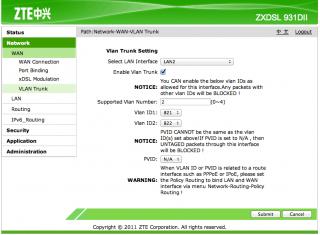
8. Once completed step 7, click on "Select LAN Interface" again and select LAN4 from the dropdown list. Make the changes as shown in the picture, and click "Submit" to save the changes. 
9. Reboot your ZTE modem. 9. Configure your own router(I am using TP-Link router), just the same in the step posted in the first thread. 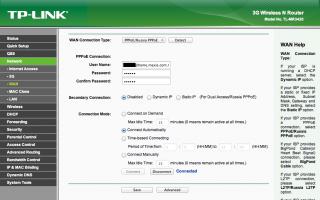
10. Hook up your router to port 4 of your ZTE modem, and now you are able to surf the net peacefully. You might want to let the Thomson router up for your VOIP. |
|
|
|
|
|
 Sep 29 2012, 06:20 AM Sep 29 2012, 06:20 AM
|
 
Junior Member
233 posts Joined: Aug 2008 From: Balakong, Selangor |
QUOTE(dannywonglh @ Sep 29 2012, 12:34 AM) I have included the steps to configure the ZTE VDSL modem to use with your custom router Thanks for your details, bro. 1. Change your PC IP address to 192.168.1.2, subnet mask 255.255.255.0 2. Connect your PC to port 1 3. Open a browser and enter the IP address 192.168.1.1 4. Enter the username: admin, and password: hs5711Bbvl 5. Before any changes, it is a good practice to make a backup of your modem configuration. Click on Administration>System Management>User Configuration Management, and on your right, click the "Backup Configuration" button to save the configuration setting to your PC. 
6. So let's get the work started, click on Network>Port Binding, at the WAN connection drop down list, select HSBA_621, and also tick on LAN4 checkbox. Click Submit to save it. 
7. Click on VLAN Trunk, click on "Select LAN Interface" and select LAN2 from the dropdown list, and make the changes as shown in the picture. Remember to click "Submit" to save the changes. 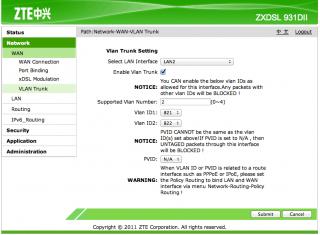
8. Once completed step 7, click on "Select LAN Interface" again and select LAN4 from the dropdown list. Make the changes as shown in the picture, and click "Submit" to save the changes. 
9. Reboot your ZTE modem. 9. Configure your own router(I am using TP-Link router), just the same in the step posted in the first thread. 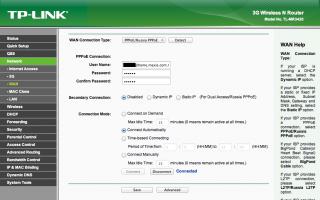
10. Hook up your router to port 4 of your ZTE modem, and now you are able to surf the net peacefully. You might want to let the Thomson router up for your VOIP. I'm nood, I wonder is this method working on my Airport Express? Added on September 30, 2012, 7:08 pmI Follow the step by step, still couldn't detect Internet connection with Airport Express.... Why ?? This post has been edited by fruitler: Sep 30 2012, 07:08 PM |
|
|
 Oct 1 2012, 12:00 PM Oct 1 2012, 12:00 PM
|
 
Junior Member
86 posts Joined: May 2009 |
Just replacing my Thompson router with Cisco linksys E2500. Was facing problem at first caused the reseller flash the firmware to unifi custom firmware with vlan tagging 500, 600. I upgraded the firmware make it untagged and configured zte modem as according to previous post then all set
Added on October 1, 2012, 12:08 pm QUOTE(fruitler @ Sep 29 2012, 06:20 AM) Thanks for your details, bro. Hi there,I'm nood, I wonder is this method working on my Airport Express? Added on September 30, 2012, 7:08 pmI Follow the step by step, still couldn't detect Internet connection with Airport Express.... Why ?? Firstly, is your airport express supports PPPoE, PPPoE is required to setup up your maxis fibre username and password and send them to maxis Internet authentication gateway during startup. HTH This post has been edited by sirqueza: Oct 1 2012, 12:08 PM |
|
|
 Oct 1 2012, 06:19 PM Oct 1 2012, 06:19 PM
|
 
Junior Member
86 posts Joined: Sep 2010 |
QUOTE(fruitler @ Sep 29 2012, 06:20 AM) Thanks for your details, bro. Sorry bro, I don't have Apple airport express, so couldn't help you here.I'm nood, I wonder is this method working on my Airport Express? Added on September 30, 2012, 7:08 pmI Follow the step by step, still couldn't detect Internet connection with Airport Express.... Why ?? |
|
|
 Oct 4 2012, 11:28 AM Oct 4 2012, 11:28 AM
|
   
Senior Member
562 posts Joined: Feb 2009 From: klang valley |
My internet connection was good and no disruption for more than 10 days since using TP Link TL WR1043ND.
|
|
|
 Oct 6 2012, 09:16 PM Oct 6 2012, 09:16 PM
|

Junior Member
13 posts Joined: Nov 2009 |
|
|
|
 Oct 7 2012, 02:31 PM Oct 7 2012, 02:31 PM
|

Junior Member
29 posts Joined: May 2007 |
hi..i have done as dannywonglh has put in his post earlier..but wat i'm facing is that my speed is only half of wat its supposed to be..when i do a speedtest or torrent its only getting 5Mbps meanwhile if i change back to the Thompson router i get 10Mbps..anybody got a solution for that ? and i'm not sure on how to enable the openWRT.
I have done the VLAN trunk settings as well. i'm using the TP Link TL WR1043ND. Connection is stable but not as fast as the Thompson. |
|
|
 Oct 8 2012, 11:27 PM Oct 8 2012, 11:27 PM
|
 
Junior Member
207 posts Joined: Jan 2003 From: Ampang, Selangor. |
QUOTE(TeddyBearFlame @ Oct 6 2012, 09:16 PM) All the bros here, can help me see this ? I had an error message as per the print screen, please help, I am using Belkin wireless router Hi all,
I'm having the same issue. Can anyone help us please? Hope to solve this out and replace the lousy thomson router. Thank you so much in advance. btw, LAN1 for both(port binding & vlan tagging) are checked by default, instead of LAN2. Is it because we are using a different firmware version? This post has been edited by A4pApEr: Oct 9 2012, 07:34 PM |
| Change to: |  0.0359sec 0.0359sec
 0.74 0.74
 6 queries 6 queries
 GZIP Disabled GZIP Disabled
Time is now: 20th December 2025 - 02:05 PM |