Rooting and ROMs1. Install HiSuite drivers from the link at the bottom of post 1
2. Enable USB debugging on your device
3. Download RootGenius.
Chinese site - click the LARGE green rectangular buttonThe Chinese version always has the latest version.
English version - not updated as frequently4. Start Root Genius and let it detect your phone. It may flash a message about allowing some MAC address to access. Allow on your device.
5. Wait about 1 minute. It will show "Rooted" in the bottom left of the program window. You will also find an app called Kinguser on your device.
6. Install Busybox from Playstore to complete the root process.
7. Rooting B102
Kitkat for the 501L - thanks to amincom - 2014-09-06
QUOTE(Sep 6 2014 @ 09:56 PM)
by amincom
post #665Sure Root genius failed but but VRoot_1.7.8 done the job partially so you can install SuperSu that will ask to replace Vroot, accept it then install Bysbox from Google play and everything will be OK..
You need to do this if you want to make Adaway run properly
XDA post by RheinPiratQUOTE
1. Get a Terminal app from the PlayStore
2. Type: SU
3. Type: mount -o rw,remount /system
4. Type: chattr -R -i /system
5. DONE
/system/xxx has no more write protection
After a reboot - the /system/ is again protected
Changing build.prop and local.propThanks to shah6630 who first notified of this mod from 4PDA.ruThis mod allows you to add Glove Mode, Silent Camera and Hide-able Nav Bar on B002 and B003 ROMs for the 501L
You may need to first make /system rw as per the description above.
QUOTE
Build Prop:
/system/build.prop
Change the file properties from -rw-r--r-- (644) to -rwxrwxrwx (777) otherwise you can't save changes. I use Solid Explorer which has all these functions.
After saving, revert the properties to -rw-r--r--
On Gloves - mode
Append: ro.config.hw_glovemode_enabled = 1
Muting the shutter sound option in the camera
Append: ro.hwcamera.sound.muteable = true
Local Prop:
This setting needs to be changed at /data/cust/prop/local.prop
Change the file properties from -rw-r--r-- (644) to -rwxrwxrwx (777) otherwise you can't save changes.
When saving, the charset needs to be set to GBK otherwise you will brick your phone.
After saving, revert the properties to -rw-r--r--
#ro.config.ShowNavigationBar=true <=add "#" to comment out the original line, then add the 2 lines below.
ro.config.hw_shownavisettings=true
ro.config.hw_navigationbar=true
TOOLSThese 2 tools are submitted by
bypass83 on 2014-09-23
See post
#918 and
#922 for description and instructions
XDA - Huawei Update ExtractorAndroid ROM KitchenText reproduced if you are too lazy to click the links
» Click to show Spoiler - click again to hide... «
QUOTE
Post #918you can extract the recovery.img from an update.app with the "Huawei update extractor" search on google.
ive the same issue i extract the recovery from the B007 and flash with fastboot (flashify dont work) and all its done
the fastboot command is: fastboot flash recovery recovery.img
the link to the official xda thread
http://forum.xda-developers.com/showthread.php?t=2433454you can also extract .IMG than you want , modify it with android image kitchen
http://forum.xda-developers.com/showthread.php?t=2073775 ,flash .img with fastboot look for command or a fastboot/adb gui to google or repack the entire firmware with huaweii update extractor for a full flash
i tried to modify boot.img but it seems the .header of certains files is separate and i cant extract those files so cant modify kernel for gpu oc or add frequencies or gouv if somebody have an idea
Post #922put the recovery.img inside the fastboot folder
hold shift and right clic on fastboot folder for open a command
type fastboot flash recovery recovery.img (you can paste in fastboot cmd window with right click)
click enter and fastboot wait for your device
put your phone in fastboot mode holding up and power (or down and power ) for 5sec
it enter in fastboot mod now you can connect to your computer
fastboot must automaticaly begin flashing .
don't worry if you find its quick its normal
have a good trie
the bootloader seems unlocked by default
Fastboot instructions - by Noobi3 - 2014-09-23 - See
Post #923Fastboot walkthru with screenshots - by benny888 - 2014-09-23 - See
Post #924KitKat SDCard fixPost by benny888 describing steps to be done before fixing SDCard write in KitKat
#1003 ROM linksOfficial KitKat ROM R002B008 from Huawei Malaysia - by raja.bersiong - 2014-09-24
Official KitKat ROM R002B007 from Huawei Taiwan - 2014-09-22
7D-501L KitKat for Western Europe, 7D-501LV100R002C100B102 by benny888, 2014-09-06
7D-501L for Western Europe, B003 from android-hilfe.deThese ROMs work on our 501L, I have tested it.
For R002B007, chinkc
tested it in post #892 and it works, without any 400 dpi issues.
For B102, benny888
tested it in post #660 and it works, without the 400 dpi issue reported for 503L.
For B003, nothing new vs B002, except for a few additional games.
Updating your ROM MANUALLY01. Download the zipped ROM file from whichever source you've found it.
02. Unzip it.
03. You will get a folder called "dload" with some files inside, and perhaps a file called "auto_upgrade.cfg".
04. Place "auto_upgrade.cfg" in the root folder of an sd card
05. Copy "dload" folder and all its contents to the same sd card
06. Insert this sd card and reboot your phone.
07. You will see the flash process begin many lines of yellow text start filling the screen.
08. The whole process takes about 5 minutes.
09. If you downloaded an incompatible ROM (ie 503L ROM to flash a 501L device), the process will end in a big red
FAIL10. If you have everything correct, you will get a big green
OKAt either FAIL or OK, it will tell you to remove your sd card and reboot. Enjoy your new ROM.
benny888 and updating to B006 ROM with screenshots - 2014-09-06, post#647
By kind permission of
Jeroen_NL from XDA, I am posting his instructions for updating B102 and also downgrading back to B006 if you want to - 2014-09-19
http://forum.xda-developers.com/showpost.p...4&postcount=166» Click to show Spoiler - click again to hide... «
QUOTE
This is how I managed to upgrade 7D-501L European 4G model of Mediapad X1 7.0 to kitkat
(this is the X1 model sold by Conrad)
WARNING: This is not for 7D-501U / 7D-503L but only for 7D-501L
Step 1: download HiSuite to your PC
http://www.huawei.com/minisite/HiSuite_en/and install it on your PC. Connect your PC to your X1 with the USB cable.
When asked by X1 allow USB debug mode.
Step 2: use HiSuite to make a backup of your apps and data
(warning: Note that data from some apps are not included in the backup so you need to back up these other data from these apps to a SD card, also your google account is not back-upped by HiSuite, so you need to synchronize with google servers and set the google account up again after the kitkat upgrade and restore of backup and then re-synchronize)
Step 3: Download the latest kitkat ROM for European 7D-501L model from this German link:
http://huaweidevices.de/mediapad-x1-7?show=downloadsAt the time of writing the most recent version is "Software update version B102". Don't worry about not speaking German, the update has a very large amount of languages, including English.
Step 4: Take an empty SD card of at least 2 GB and at most 32 GB. Make sure it is formatted as FAT or FAT32. (note that NTFS and ExFAT formats will not work!)
(On your PC) create a new folder on the empty and correctly formatted SD card named: dload
Step 5 Go to the downloaded zipfile with the kitkat ROM, open it, and locate the file named "update.app" and extract that file.
(in the HUAWEI_MediaPad X1_SDCard_Upgrade_B102.zip it is in the folder /HUAWEI_MediaPad X1_SDCard Upgrade_B102/ but this may be different in versions >B102) The size of the B102 version of the update.app file is 1,515,820 bytes.
Step 6 Copy the extracted update.app file to the dload folder on your SD card.
So you now have an SD card with just one folder named dload and in that folder one file named update.app and nothing else.
Step 7 Make sure your X1 has enough power to complete the update. To be sure, connect it to the power adapter.
Insert the SD card in your X1 and reboot.
Wait and be patient while android runs its update app and outputs all kinds of comments on what it is doing to your screen.
Just leave the X1 untouched during this update process until it is ready and shows a big OK on the screen.
At that point it will ask you in small font to remove the SD card and reboot.
IMPORTANT: If you want to use the SAME SD card in the X1 for extra storage, make sure to delete the update.app file before reinserting the SD card in your X1.
After reboot, in the welcome screen scroll to select the preferred language BEFORE you press start, and follow the instructions that follow to re-setup your X1.
Go to Settings, About Phone to check your Android version number and Build number.
After your account etc. has been re-set up you can restore the backup of your apps and data using HiSuite (and next you can re-synchronize with google servers if you use them)
If you don't like the 400DPI problem of this kitkat implementation for X1, you can revert to the 4.2.2 Android 320 DPI version using the B006 rom available here:
http://consumer.huawei.com/download/...mp;siteCode=twAfter installing that B006 ROM, the X1 initially will only speaks Chinese or English, don't worry: after going to settings, updates,system updates, online update, it will upgrade from B006 to B007 (7D-501LV100R001C324B007) and provide much more languages to choose from.
I hope this is of help.
Jeroen
At present, only the 501u and 503L models have frequent ROM updates.
As of 2014-09-22, the latest version is KitKat R002B007 for the 501L from Huawei Taiwan.
CUSTOM RECOVERY>>CWM download post on Android-hilfe<<My successful installation of CWM 6.0.4.7 using Flashify - post 855, 2014-09-20
This post has been edited by joytest: Sep 25 2014, 11:41 PM 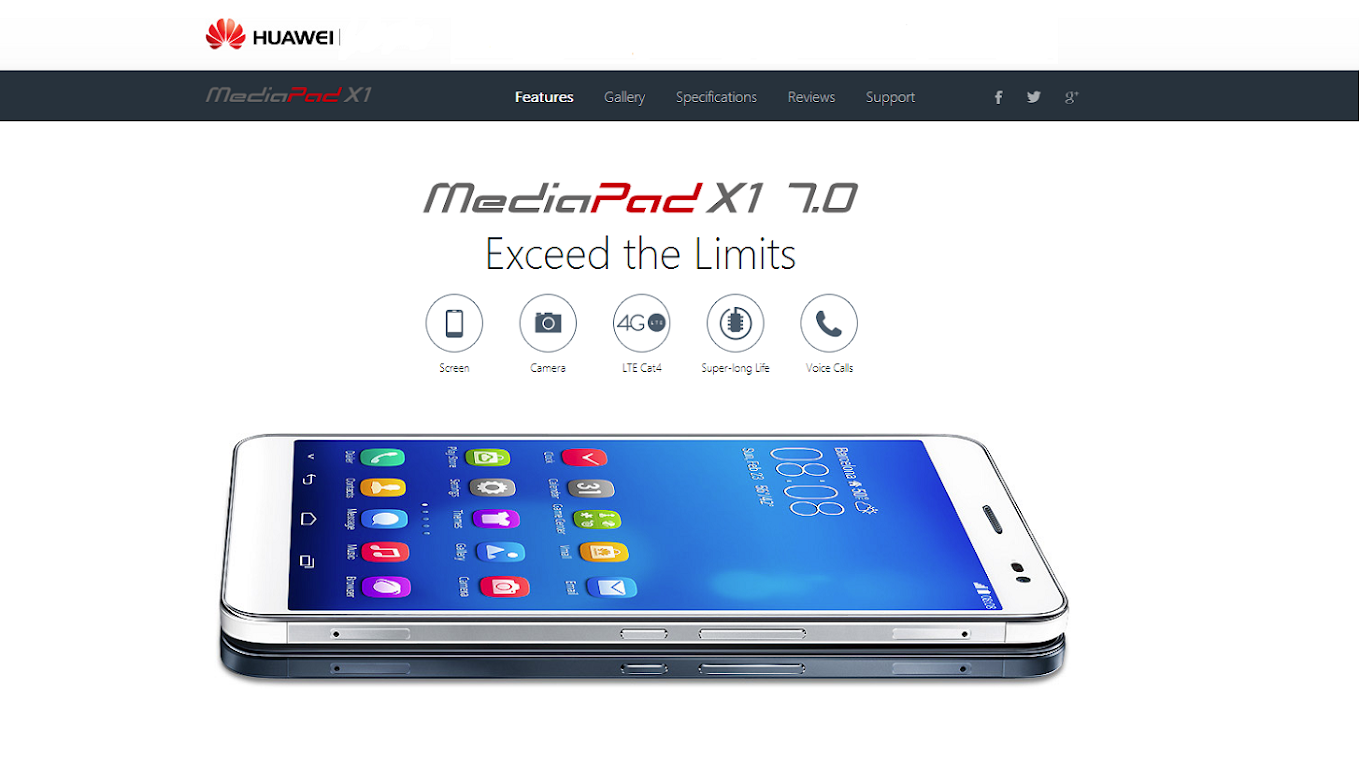



 Jul 5 2014, 07:27 PM, updated 10y ago
Jul 5 2014, 07:27 PM, updated 10y ago
 Quote
Quote

 0.0175sec
0.0175sec
 0.49
0.49
 6 queries
6 queries
 GZIP Disabled
GZIP Disabled