Outline ·
[ Standard ] ·
Linear+
Windows 11, To be announce on 24 June 2021
|
1024kbps
|
 Oct 23 2025, 06:26 PM Oct 23 2025, 06:26 PM
|

|
welp, regularly clearing temp folder should be fine if you're using HDD,
for SSD, you're basically accelerate the aging of your SSD because every time you delete stuff, your games your programs write the same thing back to your SSD, your ssd very fast will reach the TBW earlier than expected.
If you don't regularly check the ssd performance one day you will be surprised with BSOD due to exhausted SSD cell.
|
|
|
|
|
|
Xploit Machine
|
 Oct 24 2025, 04:04 PM Oct 24 2025, 04:04 PM
|

|
Windows 11 23H2 MVS ISOs (October 2025 Updated) 22631.6060MVS_Oct_2025_22631.6060_SVFSFX REPOSize: 7504672768 bytes : 7157 MiB CRC32: FDBCABF7 CRC64: 956D9F6179176B6A SHA256: fcad49ad73b5da098a355831d82bdd3ef5da42913e0e4b7e557057dc5031f475 SHA1: d4a9666d4b9aafcb0907996f8837223a678b0234 BLAKE2sp: e6755a39158c8af418f8efd3d11a398f59e93dc751aea6874aabeb318a23d0a3 MD5: bb2fb1f4077f0075d4360c64250604dc XXH64: AC286C28103FA2D0 SHA384: 8625da136b26204c9ab4333fbce08121e2a0234c480ed6e78ec3f42cc417544367066db9629ad4a2357e9b5dc2f66ca3 SHA512: 3480249204620c8020962a4cb707291ea6a0700187947064228a50e73893d5af4f5a2f7bf4f2b3e72f055200920c271f50061f6743c0c6e268e441e206b9bed8 SHA3-256: 45d0bc1edd5afa127167eca4f50fd5fde8937883c03052da1dd0053a60e66364 Link 1 (en_us) - https://pixeldrain.com/l/XwB2kThm#item=75Link 2 (en_us) - https://buzzheavier.com/o0qbcr6fy65c
|
|
|
|
|
|
PJng
|
 Oct 27 2025, 08:23 PM Oct 27 2025, 08:23 PM
|

|
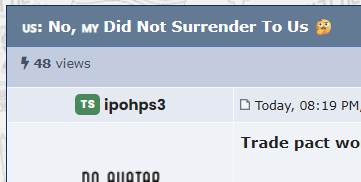 how to not let edge show MY, TW, US on flag? i cannot found a way |
|
|
|
|
|
soonwai
|
 Oct 29 2025, 09:48 PM Oct 29 2025, 09:48 PM
|

|
Guys, is there a place in Windows 11 to see the link speed of a connected USB device? I want to check to see if my ext USB SSD is connected at USB3 10Gbps. Something like this from macOS. 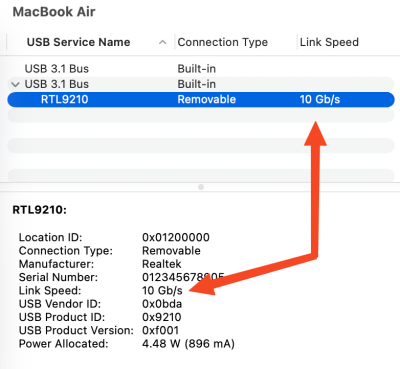 This post has been edited by soonwai: Oct 30 2025, 03:48 AM This post has been edited by soonwai: Oct 30 2025, 03:48 AM |
|
|
|
|
|
AV_2018
|
 Oct 30 2025, 06:56 PM Oct 30 2025, 06:56 PM
|

|
QUOTE(soonwai @ Oct 29 2025, 09:48 PM) Guys, is there a place in Windows 11 to see the link speed of a connected USB device? It does show for certain devices like external HDD but only indicate USB 3.0 or not and not the exact speed. 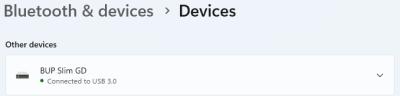 This post has been edited by AV_2018: Oct 30 2025, 06:57 PM
This post has been edited by AV_2018: Oct 30 2025, 06:57 PM |
|
|
|
|
|
1024kbps
|
 Oct 31 2025, 12:21 AM Oct 31 2025, 12:21 AM
|

|
QUOTE(soonwai @ Oct 29 2025, 09:48 PM) Guys, is there a place in Windows 11 to see the link speed of a connected USB device? I want to check to see if my ext USB SSD is connected at USB3 10Gbps. Something like this from macOS. 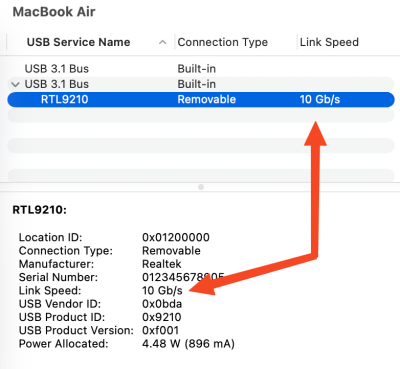 the best software is CrystalDiskInfo for your requirements, Currently Windows does not show any useful info. The Transfer Mode and Interface probably are the info you're looking for 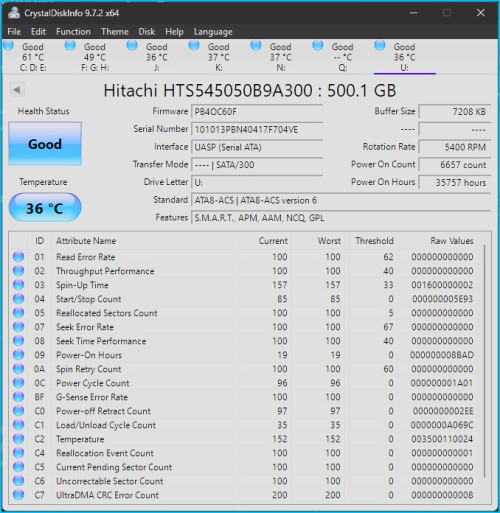 |
|
|
|
|
|
Xploit Machine
|
 Nov 3 2025, 05:47 PM Nov 3 2025, 05:47 PM
|

|
keep your Windows 11 at peak performance ..  1. Open Powershell / Terminal 2. type irm "https://christitus.com/win" | iexset as below and REBOOT!; |
|
|
|
|
|
countingcrows
|
 Nov 3 2025, 08:26 PM Nov 3 2025, 08:26 PM
|
Getting Started
 

|
QUOTE(Xploit Machine @ Nov 3 2025, 05:47 PM) keep your Windows 11 at peak performance ..  1. Open Powershell / Terminal 2. type irm "https://christitus.com/win" | iexset as below and REBOOT!; 😁 https://www.reddit.com/r/PowerShell/comment...iex_is_it_safe/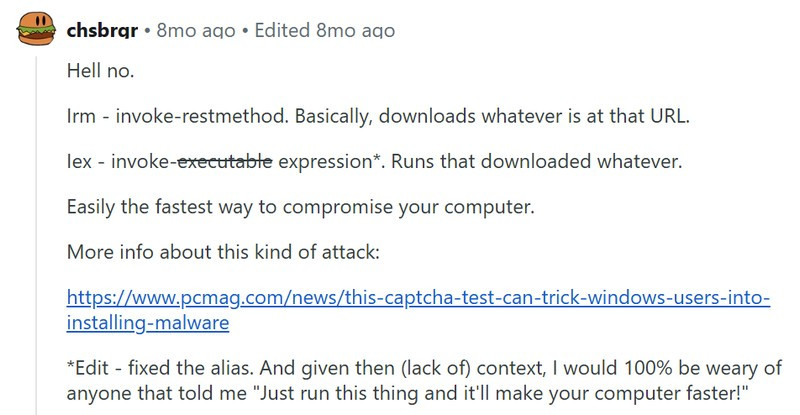 |
|
|
|
|
|
Xploit Machine
|
 Nov 3 2025, 08:35 PM Nov 3 2025, 08:35 PM
|

|
|
|
|
|
|
|
Xploit Machine
|
 Nov 3 2025, 08:37 PM Nov 3 2025, 08:37 PM
|

|
» Click to show Spoiler - click again to hide... « QUOTE(countingcrows @ Nov 3 2025, 08:26 PM) how about irm https://get.activated.win | iex   owned by https://massgrave.dev/ .. dont listen some buta IT idiots from there, Reddit is merely a Kopitiam from Lowyat  |
|
|
|
|
|
countingcrows
|
 Nov 3 2025, 08:48 PM Nov 3 2025, 08:48 PM
|
Getting Started
 

|
QUOTE(Xploit Machine @ Nov 3 2025, 08:37 PM) » Click to show Spoiler - click again to hide... «
how about irm https://get.activated.win | iex   owned by https://massgrave.dev/ .. dont listen some buta IT idiots from there, Reddit is merely a Kopitiam from Lowyat  Okie my bad. I didn't read all the comments on there... |
|
|
|
|
|
1024kbps
|
 Nov 3 2025, 10:29 PM Nov 3 2025, 10:29 PM
|

|
QUOTE(countingcrows @ Nov 3 2025, 08:48 PM) Okie my bad. I didn't read all the comments on there... Redditor comments should be taken with grain of salt, most people there aren't really tech savvy but when executing powershell script, you should exercise with caution, review the script thoroughly, make sure you get the file from same website and same author. Malicious Powershell script can literally destroy your pc in the blink of eyes, i code powershell script everyday so I know what i'm talking about. |
|
|
|
|
|
PJng
|
 Nov 6 2025, 11:46 PM Nov 6 2025, 11:46 PM
|

|
Microsoft admits Windows 11’s right-click menu is cluttered, confirms fix for WinUI apps https://www.windowslatest.com/2025/11/06/mi...new-ui-feature/i agree this, windows 11 right click is getting longer and longer with repeated selection |
|
|
|
|
|
sapien06
|
 Nov 7 2025, 01:48 PM Nov 7 2025, 01:48 PM
|
New Member


|
Please don't simply follow these guide, it nonsense. It's Windows, what do you expect from bharatians.
You want performance, upgrade your device RAM SSD etc. Say no to script kiddies.
|
|
|
|
|
|
soonwai
|
 Nov 9 2025, 01:45 PM Nov 9 2025, 01:45 PM
|

|
QUOTE(AV_2018 @ Oct 30 2025, 06:56 PM) It does show for certain devices like external HDD but only indicate USB 3.0 or not and not the exact speed. ... QUOTE(1024kbps @ Oct 31 2025, 12:21 AM) the best software is CrystalDiskInfo for your requirements, Currently Windows does not show any useful info. The Transfer Mode and Interface probably are the info you're looking for ... Hey guys, thanks for the info. Win11 Settings, as mentioned, only shows USB3 and CrystalDiskInfo doesn't show anything for USB connected SSDs. However I finally found something that shows the USB link speed. UsbTreeView https://www.uwe-sieber.de/usbtreeview_e.html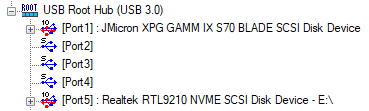 Can see the 10Gbps there. Can't test 20Gbps since my PC mobo only up to USB3 10G. |
|
|
|
|
|
1024kbps
|
 Nov 9 2025, 03:45 PM Nov 9 2025, 03:45 PM
|

|
QUOTE(soonwai @ Nov 9 2025, 01:45 PM) Hey guys, thanks for the info. Win11 Settings, as mentioned, only shows USB3 and CrystalDiskInfo doesn't show anything for USB connected SSDs. However I finally found something that shows the USB link speed. UsbTreeView https://www.uwe-sieber.de/usbtreeview_e.html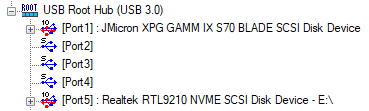 Can see the 10Gbps there. Can't test 20Gbps since my PC mobo only up to USB3 10G. NVME SCSI suggested the interface is UASP, aka USB attached SCSI protocol Even if the bandwidth shows USB 20Gbps, does not mean you can actually achieve the speed UASP is better than typical USB transfer model aka BOT. but your device transfer rate is still limited by the device, much better than typical portable hdd but less than native NVME SSD. |
|
|
|
|
|
soonwai
|
 Nov 10 2025, 04:08 AM Nov 10 2025, 04:08 AM
|

|
QUOTE(1024kbps @ Nov 9 2025, 03:45 PM) NVME SCSI suggested the interface is UASP, aka USB attached SCSI protocol Even if the bandwidth shows USB 20Gbps, does not mean you can actually achieve the speed UASP is better than typical USB transfer model aka BOT. but your device transfer rate is still limited by the device, much better than typical portable hdd but less than native NVME SSD. These 2 devices are ok at 10Gbps & 40Gbps link speeds on the Mac so hopefully shouldn't be a prob on the PC. One is a USB 10Gbps enclosure and the other is TBT3/USB4. Later will test on the PC. Also want to test the really cheap so called "USB 4" cable that I have. Unfortunately cannot test USB4 since no USB4 on the MSI B650M Gaming Plus WiFi. This post has been edited by soonwai: Nov 10 2025, 04:08 AM |
|
|
|
|
|
soonwai
|
 Nov 12 2025, 06:14 PM Nov 12 2025, 06:14 PM
|

|
Tested the enclosures at 10Gbps. OK, both working as advertised. 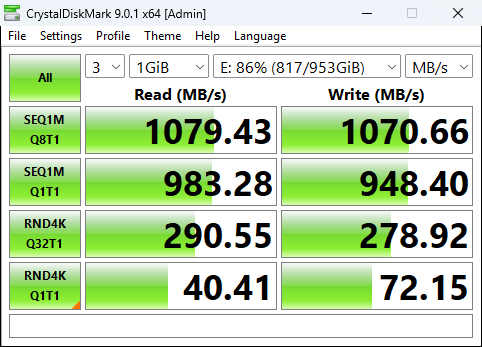 Acasis TBT3/USB4 enclosure & S70 Blade 1TB. All aluminium. SSD stay quite cool during the test. 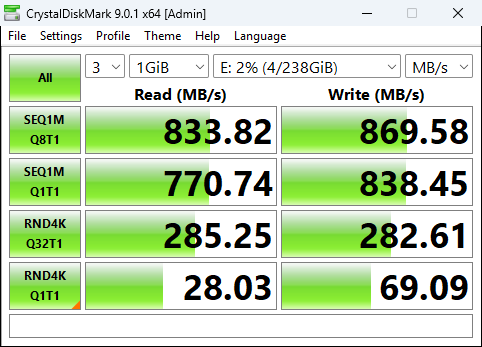 Orico MagSafe enclosure & some random Hynix 256GB ssd from old laptop. This enclosure cannot. All plastic so SSD thermal throttled like mad. But only RM20-25. Can use if open the case. Cable used is RM40 Orico USB4/TBT3 40Gbps cable. Also worked with TBT3 cable that came with another enclosure. Later test the RM6 USB3 A-C 10Gbps cable. This post has been edited by soonwai: Nov 12 2025, 06:18 PM |
|
|
|
|


 Oct 23 2025, 06:26 PM
Oct 23 2025, 06:26 PM
 Quote
Quote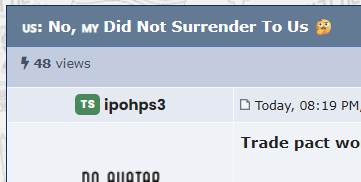
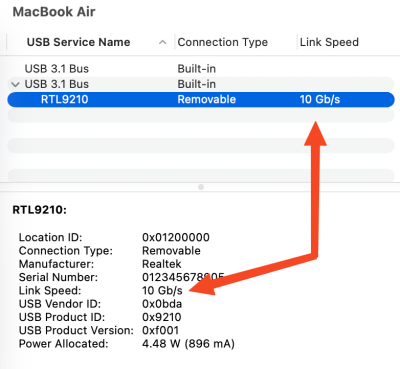

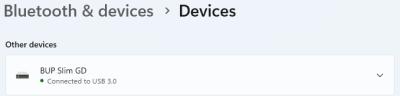
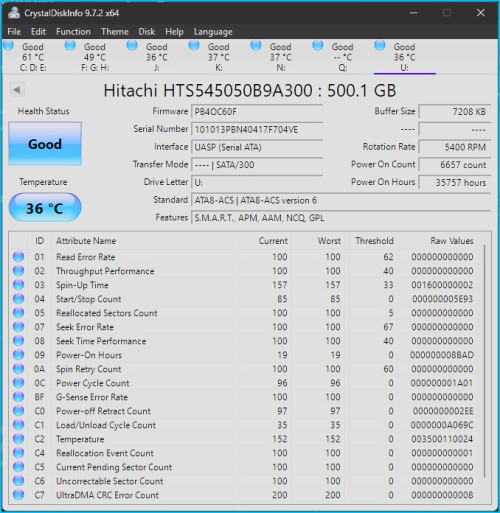
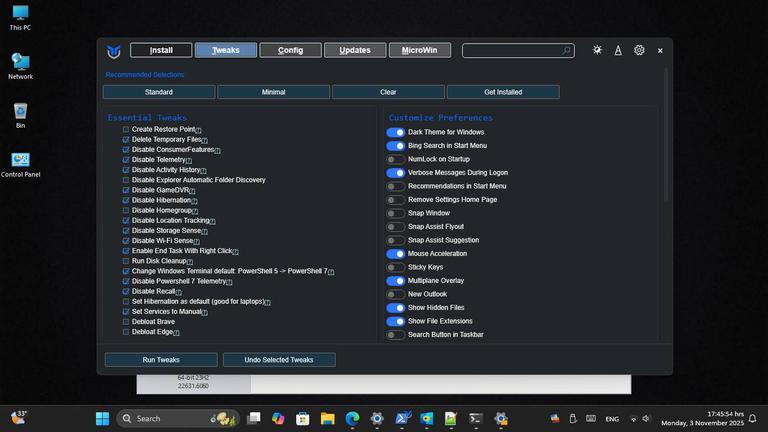
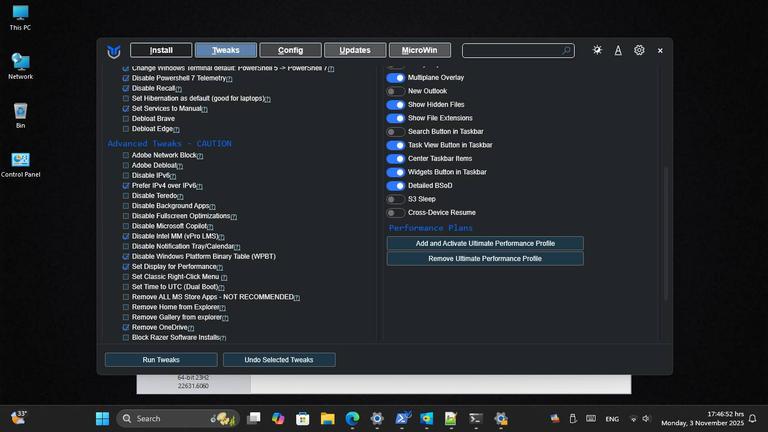
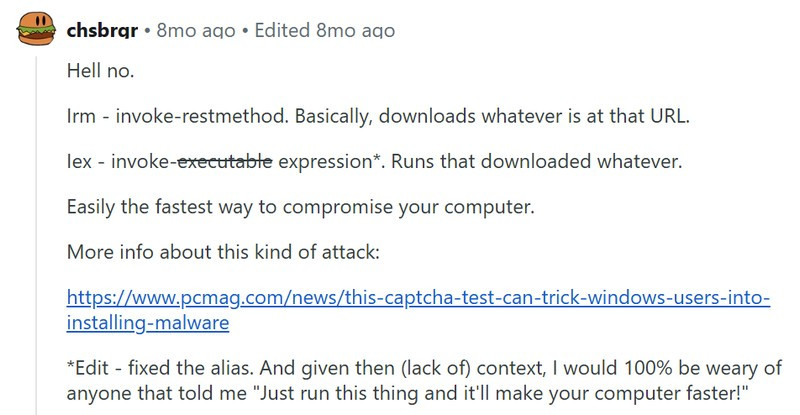
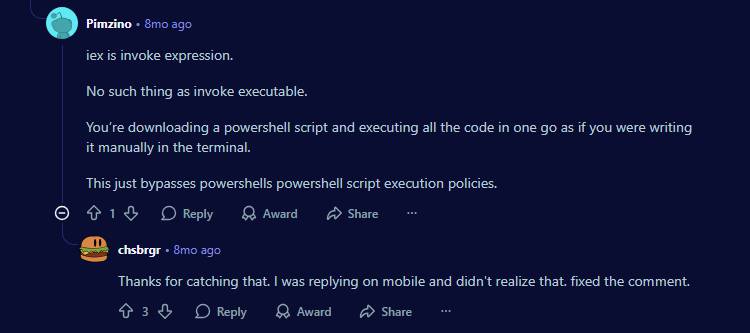
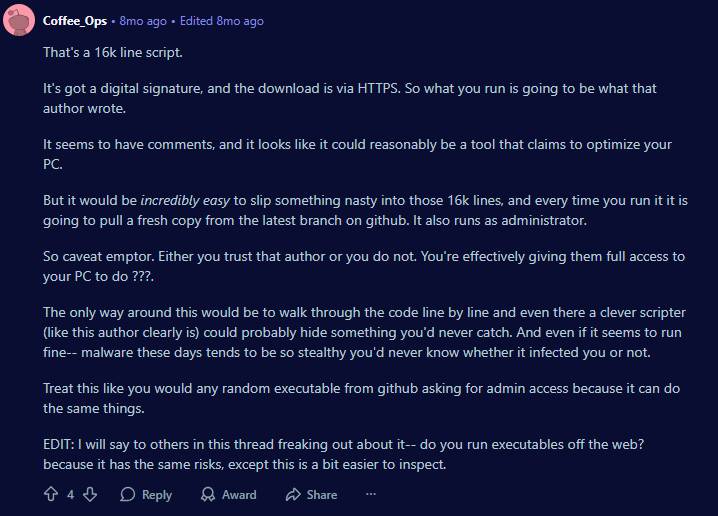
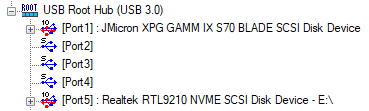
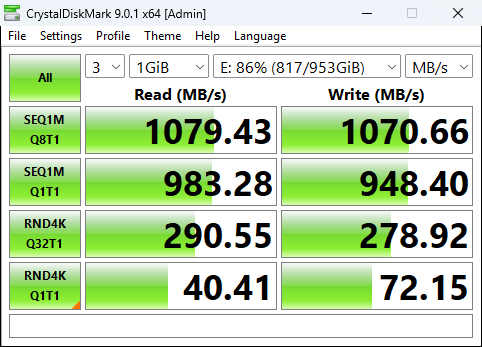
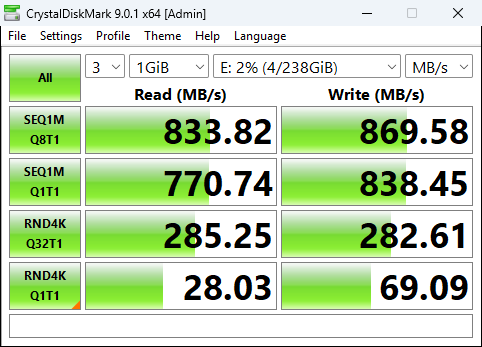
 0.0198sec
0.0198sec
 0.46
0.46
 6 queries
6 queries
 GZIP Disabled
GZIP Disabled