QUOTE(Moogle Stiltzkin @ Aug 12 2025, 09:59 PM)
But though woled gen 4 is great and all and closes the game specially for color vs qd OLED among other things, and more burn in resistance which is of particular note as well; but the initial releases for this would be a LG ultragear and the gigabyte mo27q28g.both are matte right?
That's the thing, I don't want matte. Maybe I am over worrying, cause after all even qd OLED has its faults like the magenta when light is pointed at it. But I reckoned I can fix that by fixing the lighting in room ao it's dimmer or something. Whether that will work in practice remains to be seen but from what others r saying in actual use, doesn't seem to be an issue hence why I felt ok buying this model.
my room has 4 ceiling LED lamps, but luckily all can be switched off individuallyThat's the thing, I don't want matte. Maybe I am over worrying, cause after all even qd OLED has its faults like the magenta when light is pointed at it. But I reckoned I can fix that by fixing the lighting in room ao it's dimmer or something. Whether that will work in practice remains to be seen but from what others r saying in actual use, doesn't seem to be an issue hence why I felt ok buying this model.
my PC desk is all the way horizontally to the left, so I just need to switch off the one that shines directly on top of the monitor and the other one that is 7-8ft away from the monitor, 45° from the top
however u also need to keep ur expectations right because u may still be able to perceive low degree of raised blacks depending on ambient light conditions and reflections. the semi-gloss coating doesn't eliminate all reflections so don't expect exceptional result where if ur monitor is facing white wall, then some "raised black" due to reflection will definitely occur. it's still very good at handling reflection, but u don't get exceptional reflection handling like in Samsung S25 Ultra. it's definitely better than a lot of matte-coated LCD monitors incl my LG 27GL850 to say the least
QUOTE(Moogle Stiltzkin @ Aug 12 2025, 10:43 PM)
Calvin just asking, do you use better clear type tuner or something similar to make fonts better on qd OLED?
I'm not using ClearType because the text clarity for 32" 4K QD-OLED is pretty good due to high PPI (27" 4K is even better)the text fringing will be more prominent on 27" 1440p, so ur MO27Q2 will kena. depends on ur personal tolerance, u may need to turn on ClearType so that narrow texts will be bolder
for example, see FO27Q3 review on text clarity: https://www.rtings.com/monitor/reviews/giga...o27q3#test_4264
QUOTE(Moogle Stiltzkin @ Aug 12 2025, 11:27 PM)
Calvin you mention use the windows HDR calibration.
But what about calman or hcfr ? No need bother using those to calibrate than? So windows HDR calibrator is enough?
I do have an i1display x-rite calibrator, but it was originally for LCD calibration. Not sure if can use for OLED 😬
Found this but not sure if it's the best way to calibrate for windows 11
Because there is nothing in that video as to how to detect color using something like the i1display2 calibrator to adjust colors to watch the Delta gamma 2.2 , set contrast, brightness, luminance etc. that's y to my that felt like it was half assed calibration because it misses so much
Is it that I need to first use calman or hcfr first to adjust monitor color settings etc before running windows 11 calibrator?
depends if ur i1display is rated for calibrating up to 1000cd/m2 or not. do u own a calman software license? that's an expensive software. never heard of HCFR until today, last time I only calibrated with DisplayCAL instead.But what about calman or hcfr ? No need bother using those to calibrate than? So windows HDR calibrator is enough?
I do have an i1display x-rite calibrator, but it was originally for LCD calibration. Not sure if can use for OLED 😬
Found this but not sure if it's the best way to calibrate for windows 11
Because there is nothing in that video as to how to detect color using something like the i1display2 calibrator to adjust colors to watch the Delta gamma 2.2 , set contrast, brightness, luminance etc. that's y to my that felt like it was half assed calibration because it misses so much
Is it that I need to first use calman or hcfr first to adjust monitor color settings etc before running windows 11 calibrator?
anyway it's no longer worth it anymore. LCDs I calibrated them because LCD monitor profile often does not clamp their DCI-P3 to sRGB when viewing sRGB contents. so everything is oversaturated, so need to use DisplayCAL + my colorchecker pro plus to make a software side icc profile to properly clamp it down. but then when playing games they still oversaturated because games don't read icc profile (they needed 3DLUT instead and color corrected using reshade). but QD-OLED I don't bother anymore because it never oversaturates sRGB contents since they're below HDR spectrum. this is why I usually leave HDR always on and let Windows do everything.
plus if wanna die die follow proper 2.2 gamma curve also no use when ABL kicks in. only setting to ABL low will follow proper gamma 2.2. when ABL kicks in with med or high, it won't follow anymore since the panel dynamically adjusts the brightness based on the percentage of white in the window. then there's also issue with windows AutoHDR as well where it's not fully following 2.2 curve (it uses something called piecewise sRGB curve). then calibrating HDR + OLED is also pain in the ass. most usually u calibrate it for accurate sRGB only.
if working on contents that need color accuracy, then u do need to turn off HDR and set picture profile to sRGB. now OLED monitors ship with very accurate sRGB mode. no need to buy overpriced ProArt from Asus anymore


 Aug 14 2025, 08:45 PM
Aug 14 2025, 08:45 PM

 Quote
Quote
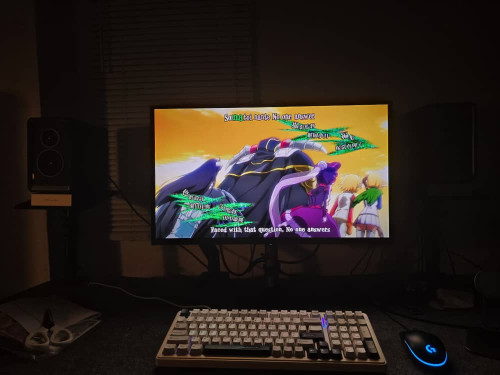












 0.0212sec
0.0212sec
 0.56
0.56
 6 queries
6 queries
 GZIP Disabled
GZIP Disabled