QUOTE(wira1979 @ Mar 1 2025, 10:36 AM)
Finally done transfer all my rubbish from the old phone to the S25U. So far so good.
Will report back in relation to battery life, performance, etc. in due course.
Guide to Optimizing Your Samsung Phone for Longevity and Stability
Keeping your phone running smoothly for years isn’t just about avoiding drops and scratches—it’s about how you set it up and maintain it. Here’s a step-by-step guide to help you extend the life of your Samsung phone, improve battery health, and keep performance stable over time.
Step 1: Update Your Phone First
Before transferring any data, update your phone to the latest software version. This ensures you have the latest bug fixes and security patches.
✅ Why?
• Fixes bugs that might slow down your phone.
• Ensures the best compatibility with apps and accessories.
• Improves security against hackers and malware.
⚠ Pro Tip: After about two major Android updates, your phone might slow down slightly due to heavier software. If your phone is still running well, you don’t always need to update right away—wait and see how the update performs for others first.
Step 2: Factory Reset for a Fresh Start
After updating, reset your phone to factory settings. This ensures a clean installation without any leftover files from previous versions.
✅ Why?
• Removes old junk files that could slow down your device.
• Clears any lingering software bugs from updates.
⚠ Optional Step: You can also clear the cache partition before resetting, but a full reset is often better.
Step 3: Install Apps the Right Way
• Use Google Drive to restore your WhatsApp—let the app handle it.
• Install apps fresh from the Play Store instead of transferring them from an old phone.
✅ Why?
• Avoids carrying over unnecessary files or corrupted data.
• Ensures apps are up-to-date with the latest optimizations.
Step 4: Use Routines to Save Battery
Samsung’s Routines feature automates settings to extend battery life and optimize performance.
4.1 Power-Saving Routine
📌 Set your phone to turn on power-saving mode at 30% battery and turn it off when it charges above 30%.
✅ Why?
• Prevents your phone from draining too fast.
• Saves battery without always keeping power-saving mode on.
4.2 Flight Mode While Sleeping (If you have a good WiFi connection at home)
📌 Set your phone to turn on Flight Mode using samsung routines and enable WiFi during sleep hours. This works well if you have WiFi calling enabled.
✅ Why?
• Mobile data drains battery more than WiFi.
• You still receive calls, SMS, and app notifications.
• Helps extend battery lifespan by reducing unnecessary background activity.
⚠ Pro Tip: Set your routine to turn mobile data back on 30 minutes before waking up so everything is ready when you start your day.
4.3 Limit Charging to 80% for Better Battery Life
📌 Use Routines to stop charging at 80% and resume before your wake-up time to reach 100%.
✅ Why?
• Charging to 100% all the time puts stress on the battery.
• Helps the battery last longer over the years.
🔋 Best Practice: If possible, charge in longer cycles (one full charge per day or even longer if your usage allows it) instead of constantly topping up. This reduces wear on the battery.
Step 5: Adjust Brightness to Avoid Screen Issues
📌 Turn off auto-brightness and manually set it to around 30%.
✅ Why?
• Prevents green or pink lines from appearing over time (common Samsung OLED issue).
• Reduces battery drain.
Step 6: Manage Background Apps to Improve Performance
📌 Go to Settings → Battery & Device Care → Battery → Background Usage Limits and put less-used apps into Deep Sleep.
✅ Why?
• Prevents unnecessary apps from running in the background.
• Saves battery and keeps the phone running fast.
⚠ Only keep essential apps active, such as:
✔ WhatsApp
✔ Email
✔ Browser
✔ Banking apps
Put apps you rarely use (like telco apps or shopping apps) into Deep Sleep.
Step 7: Use Wireless Charging for Battery Health
📌 Switch to wireless charging with a MagSafe case or ring.
✅ Why?
• Slower charging = longer battery life (fast charging generates more heat and wears out the battery faster).
• Wireless charging is more gentle on the battery.
⚠ Pro Tip: Set up a smart plug to start charging at 3 AM, stop at 5 AM, then resume from 7 AM to 7:30 AM to reach 100%. This prevents the phone from staying at 100% for too long.
What to Avoid to Keep Your Phone Healthy
❌ Don’t charge your phone while using it heavily.
This includes:
• Using GPS navigation in the car while charging.
• Gaming or streaming while charging.
✅ Why?
• Overheating damages battery health.
• The battery drains faster when charged under heavy usage.
Final Thoughts
Following these steps will help keep your Samsung phone running smoothly for years, extend battery life, and reduce performance slowdowns over time. A well-maintained phone can easily last 5+ years without major issues!
For best battery longevity, charge your phone less frequently but in full cycles (ideally once a day or longer, depending on usage).
This post has been edited by aspire2oo6: Mar 1 2025, 02:34 PM 

 Feb 26 2025, 08:43 PM
Feb 26 2025, 08:43 PM

 Quote
Quote

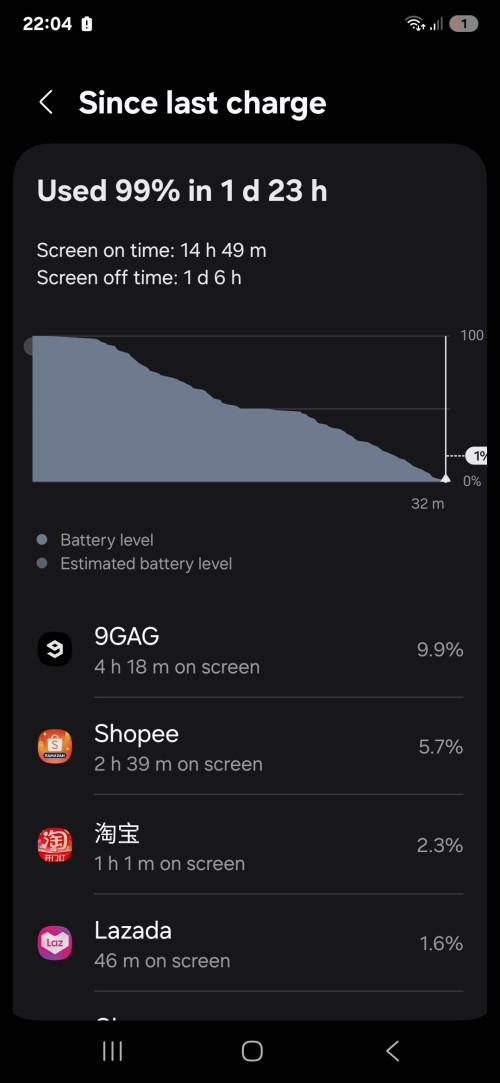
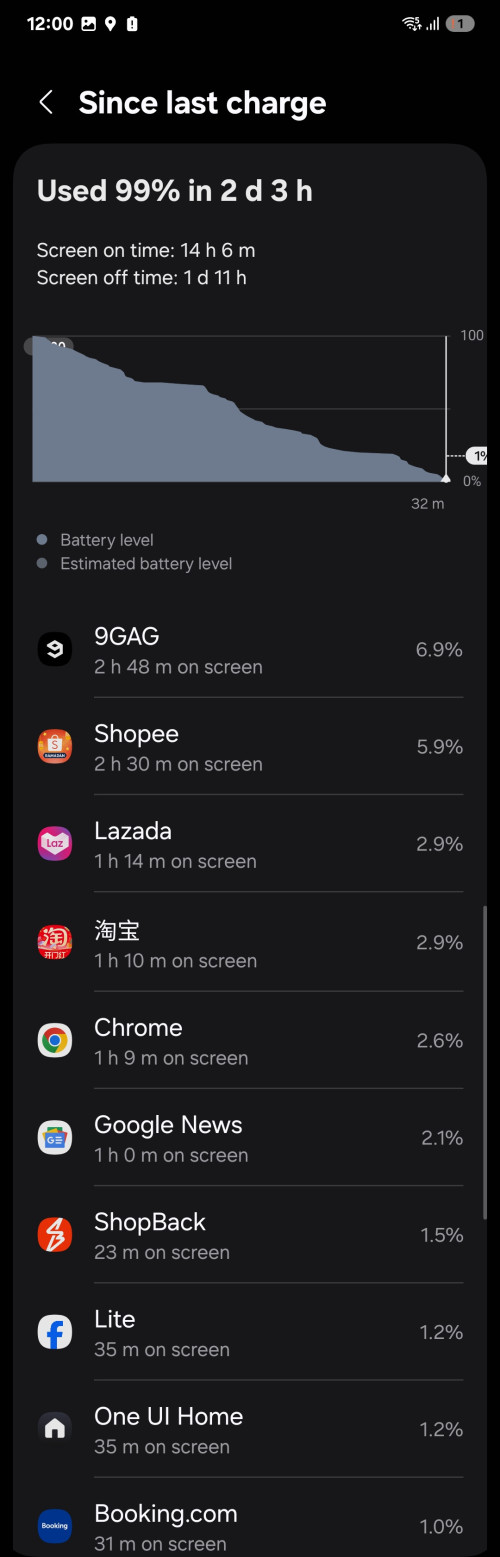
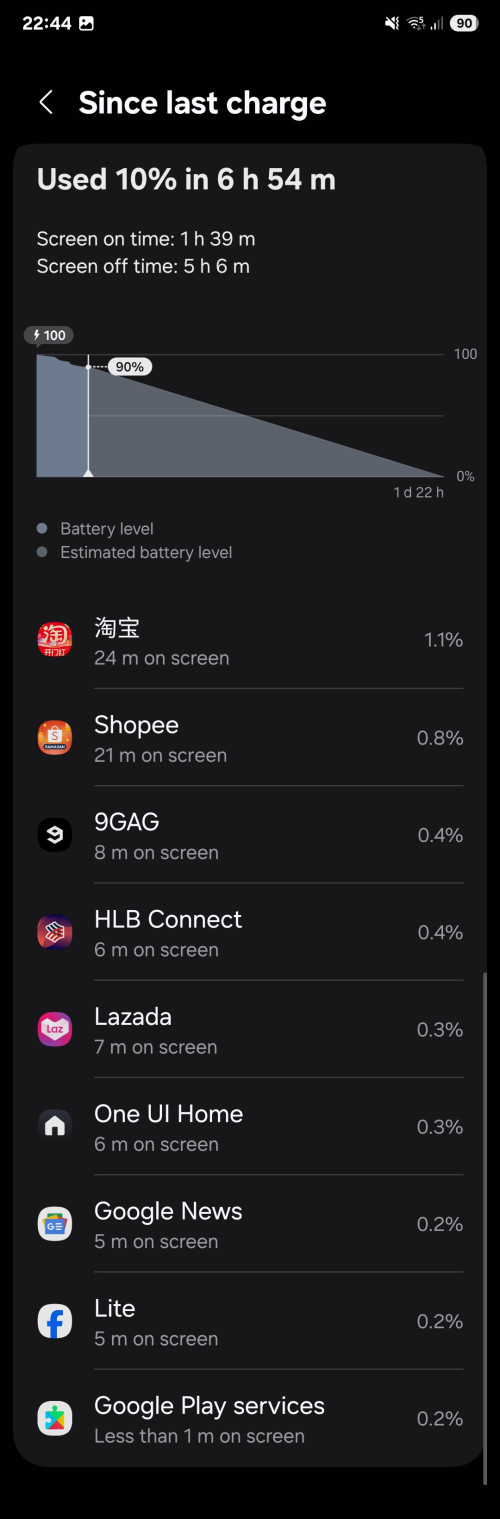

 0.0226sec
0.0226sec
 0.44
0.44
 7 queries
7 queries
 GZIP Disabled
GZIP Disabled