Final version is already being loaded to the new iPhones. So iOS 17 will be out one week after the Apple event where the preorders start to deliver to the preorder customers.
[2023] iOS 17 Discusssion Thread
[2023] iOS 17 Discusssion Thread
|
|
 Aug 27 2023, 05:50 PM Aug 27 2023, 05:50 PM
Show posts by this member only | IPv6 | Post
#41
|
     
Senior Member
1,662 posts Joined: Jan 2003 |
Final version is already being loaded to the new iPhones. So iOS 17 will be out one week after the Apple event where the preorders start to deliver to the preorder customers.
|
|
|
|
|
|
 Aug 27 2023, 11:13 PM Aug 27 2023, 11:13 PM
Show posts by this member only | IPv6 | Post
#42
|
     
Senior Member
1,900 posts Joined: Dec 2010 |
|
|
|
 Sep 8 2023, 09:43 AM Sep 8 2023, 09:43 AM
|
      
Senior Member
8,287 posts Joined: Feb 2014 |
Your iPhone has a built-in feature that lets you convert any currency quickly. And what’s more, it couldn’t be easier to use.
While there are several ways of converting cash and looking up exchange rates using your iPhone (from Spotlight Search to asking Siri), this nifty feature works faster and a little more discreetly.  If you’ve ever been travelling abroad and needed to translate foreign costs from a restaurant menu, price tag, or supermarket till, you’ll know how useful it can be to subtly convert prices on the fly. The feature was first introduced by Apple with iOS 16. One of the best additions to the update was the expansion of its Live Text function, which enables iPhone users to identify text in an image, then copy, paste, share, search for, and even translate it. Your iPhone can do this by using something called Visual Look Up, which essentially performs searches on the contents of images and videos. It's one of our favorite iPhone features, and a big part of why we think iPhones are some of the best phones around. Anyway, one of the clever new tricks added to the Live Text function included currency conversion. This means that by hovering over and zooming in on a price using your iPhone camera, you can get a real-time conversion in your own region’s currency within seconds. So, next time you’re on holiday and you come across a price tag displaying a foreign currency, follow these easy steps to convert it. How to convert currency quickly using Visual Look Up on your iPhone Open Settings > Camera Toggle on Show Detected Text Point your Camera at prices Tap Live Text View currency 1. Go to Settings > Camera Open the Settings app, then scroll down and tap Camera. 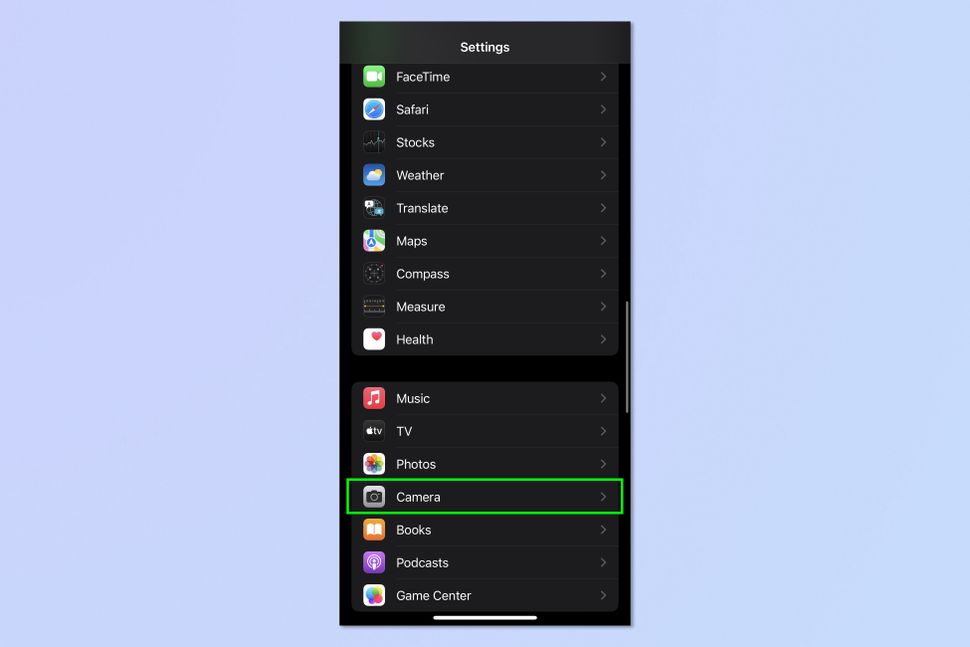 2. Toggle on Show Detected Text Now toggle on Show Detected Text. 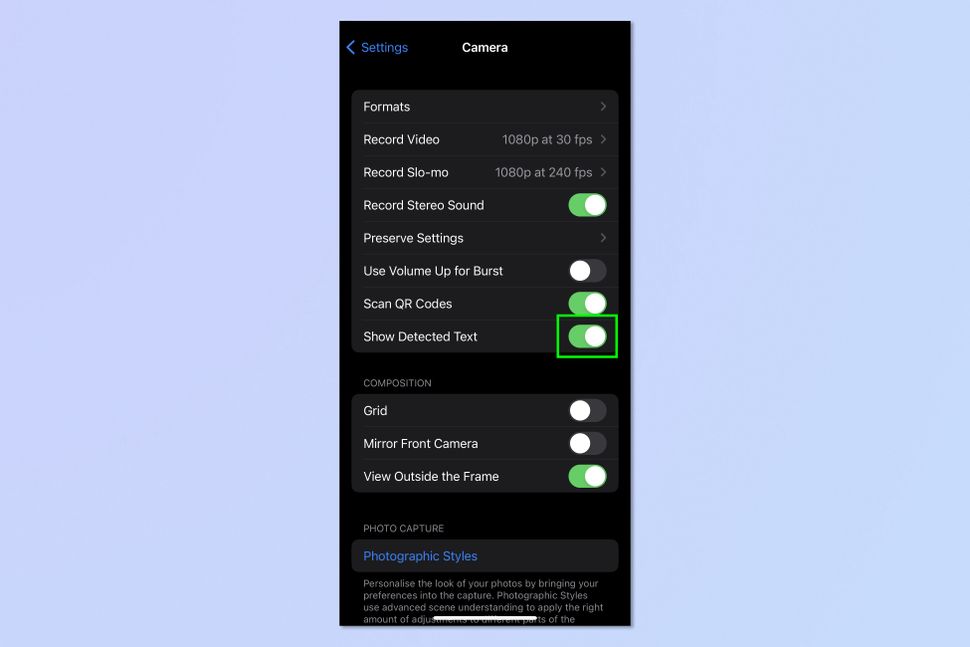 3. Point your camera at prices Open the Camera app and point the camera at the price you want to convert. For example, this could be a menu, a sign, or a price tag. Ensure the price is in focus, clear and within the yellow frame. 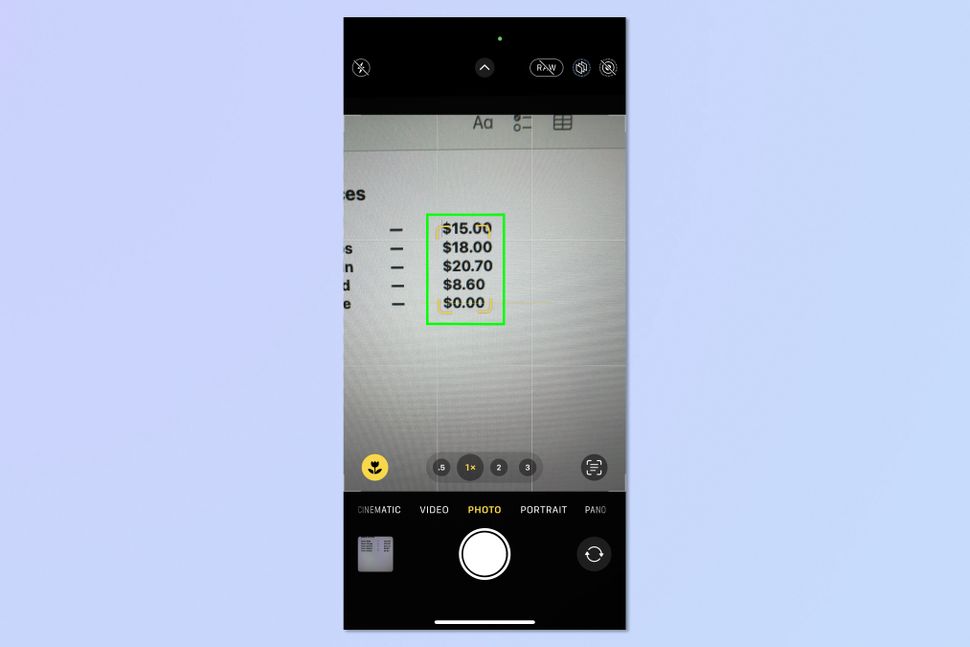 4. Tap Live Text Tap the Live Text icon in the bottom right-hand corner of your screen. Notice that the price to be converted is showing in the bottom left. You can tap More to change the price to be converted, if there are multiple on screen.  5. View Currency From here, a conversion option will appear in the lower left-hand corner where you can view the currency compatible with the region your iPhone is set to. 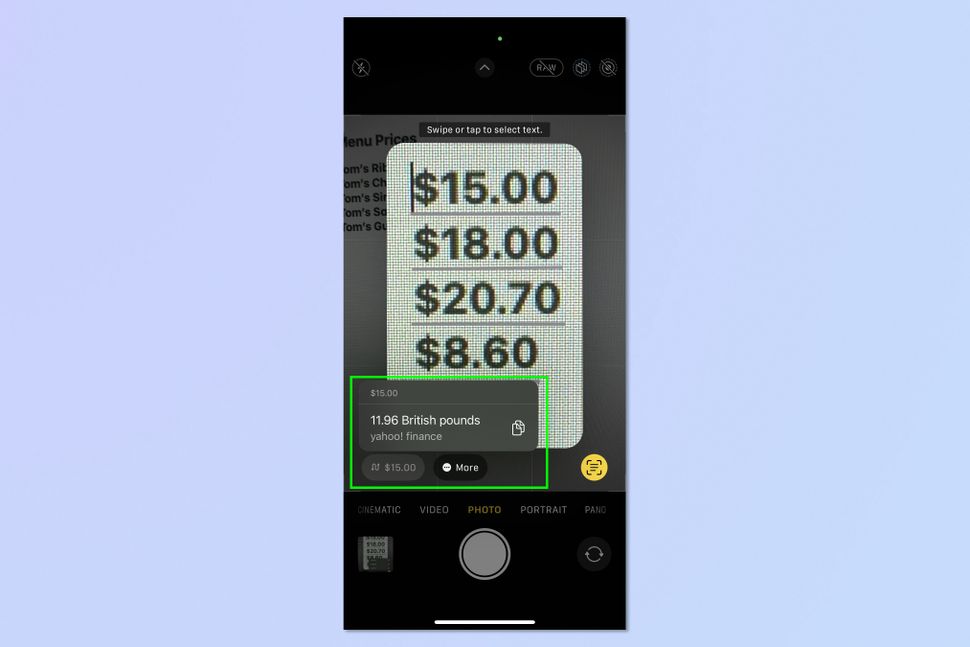 Source: This iPhone camera trick converts any currency instantly — try it now |
|
|
 Sep 13 2023, 08:27 AM Sep 13 2023, 08:27 AM
|
  
Junior Member
436 posts Joined: Nov 2012 |
currently in the software update section, there is no more iOS17 beta3 or any number, just iOS 17. So it is the RC?
|
|
|
 Sep 13 2023, 01:42 PM Sep 13 2023, 01:42 PM
|
   
Junior Member
671 posts Joined: Jul 2015 From: Shah Alam |
QUOTE(uncle_toufu @ Sep 13 2023, 08:27 AM) currently in the software update section, there is no more iOS17 beta3 or any number, just iOS 17. So it is the RC? yes, the build number is now just 21A329 uncle_toufu liked this post
|
|
|
 Sep 19 2023, 06:40 AM Sep 19 2023, 06:40 AM
Show posts by this member only | IPv6 | Post
#46
|
      
Senior Member
2,013 posts Joined: Sep 2009 From: Kuala Lumpur |
|
|
|
|
|
|
 Sep 19 2023, 08:30 AM Sep 19 2023, 08:30 AM
Show posts by this member only | IPv6 | Post
#47
|
  
Junior Member
410 posts Joined: Aug 2005 |
Anyone installed? So far so good?
|
|
|
 Sep 19 2023, 09:18 AM Sep 19 2023, 09:18 AM
Show posts by this member only | IPv6 | Post
#48
|
     
Senior Member
1,245 posts Joined: Feb 2013 From: opis |
|
|
|
 Sep 19 2023, 09:58 AM Sep 19 2023, 09:58 AM
Show posts by this member only | IPv6 | Post
#49
|
      
Senior Member
2,199 posts Joined: Mar 2006 From: OKR KL |
Feels the same. anyway it has been the same since iOS7.
This post has been edited by deepan84: Sep 19 2023, 10:06 AM |
|
|
 Sep 19 2023, 11:00 AM Sep 19 2023, 11:00 AM
|
      
Senior Member
2,013 posts Joined: Sep 2009 From: Kuala Lumpur |
|
|
|
 Sep 19 2023, 11:08 AM Sep 19 2023, 11:08 AM
|
       
All Stars
14,227 posts Joined: Jan 2011 |
Does it slow down the phone after iOS 17?
|
|
|
 Sep 19 2023, 11:46 AM Sep 19 2023, 11:46 AM
|
      
Senior Member
3,963 posts Joined: Nov 2006 |
I like the standby mode very much.
|
|
|
 Sep 19 2023, 12:10 PM Sep 19 2023, 12:10 PM
Show posts by this member only | IPv6 | Post
#53
|
     
Senior Member
1,245 posts Joined: Feb 2013 From: opis |
|
|
|
|
|
|
 Sep 19 2023, 12:25 PM Sep 19 2023, 12:25 PM
|
       
All Stars
17,700 posts Joined: Dec 2007 From: Bandar Baru Bangi , Malaysia |
|
|
|
 Sep 19 2023, 12:27 PM Sep 19 2023, 12:27 PM
|
      
Senior Member
3,963 posts Joined: Nov 2006 |
QUOTE(GamersFamilia @ Sep 19 2023, 12:25 PM) I managed to keep the standby mode "always on" on my iPhone 13. GamersFamilia liked this post
|
|
|
 Sep 19 2023, 12:29 PM Sep 19 2023, 12:29 PM
|
       
All Stars
17,700 posts Joined: Dec 2007 From: Bandar Baru Bangi , Malaysia |
|
|
|
 Sep 19 2023, 12:29 PM Sep 19 2023, 12:29 PM
|
      
Senior Member
2,013 posts Joined: Sep 2009 From: Kuala Lumpur |
later nite will update also.. hehe
|
|
|
 Sep 19 2023, 01:14 PM Sep 19 2023, 01:14 PM
Show posts by this member only | IPv6 | Post
#58
|
     
Senior Member
1,245 posts Joined: Feb 2013 From: opis |
|
|
|
 Sep 19 2023, 01:20 PM Sep 19 2023, 01:20 PM
Show posts by this member only | IPv6 | Post
#59
|
     
Senior Member
1,766 posts Joined: Feb 2008 |
Anyone know how to remove transparent background when someone call us?
|
|
|
 Sep 19 2023, 02:10 PM Sep 19 2023, 02:10 PM
Show posts by this member only | IPv6 | Post
#60
|
 
Junior Member
174 posts Joined: Jan 2005 |
QUOTE(Justin.Loong @ Sep 8 2023, 09:43 AM) Your iPhone has a built-in feature that lets you convert any currency quickly. And what’s more, it couldn’t be easier to use. yes, thanks Bro.While there are several ways of converting cash and looking up exchange rates using your iPhone (from Spotlight Search to asking Siri), this nifty feature works faster and a little more discreetly.  If you’ve ever been travelling abroad and needed to translate foreign costs from a restaurant menu, price tag, or supermarket till, you’ll know how useful it can be to subtly convert prices on the fly. The feature was first introduced by Apple with iOS 16. One of the best additions to the update was the expansion of its Live Text function, which enables iPhone users to identify text in an image, then copy, paste, share, search for, and even translate it. Your iPhone can do this by using something called Visual Look Up, which essentially performs searches on the contents of images and videos. It's one of our favorite iPhone features, and a big part of why we think iPhones are some of the best phones around. Anyway, one of the clever new tricks added to the Live Text function included currency conversion. This means that by hovering over and zooming in on a price using your iPhone camera, you can get a real-time conversion in your own region’s currency within seconds. So, next time you’re on holiday and you come across a price tag displaying a foreign currency, follow these easy steps to convert it. How to convert currency quickly using Visual Look Up on your iPhone Open Settings > Camera Toggle on Show Detected Text Point your Camera at prices Tap Live Text View currency 1. Go to Settings > Camera Open the Settings app, then scroll down and tap Camera. 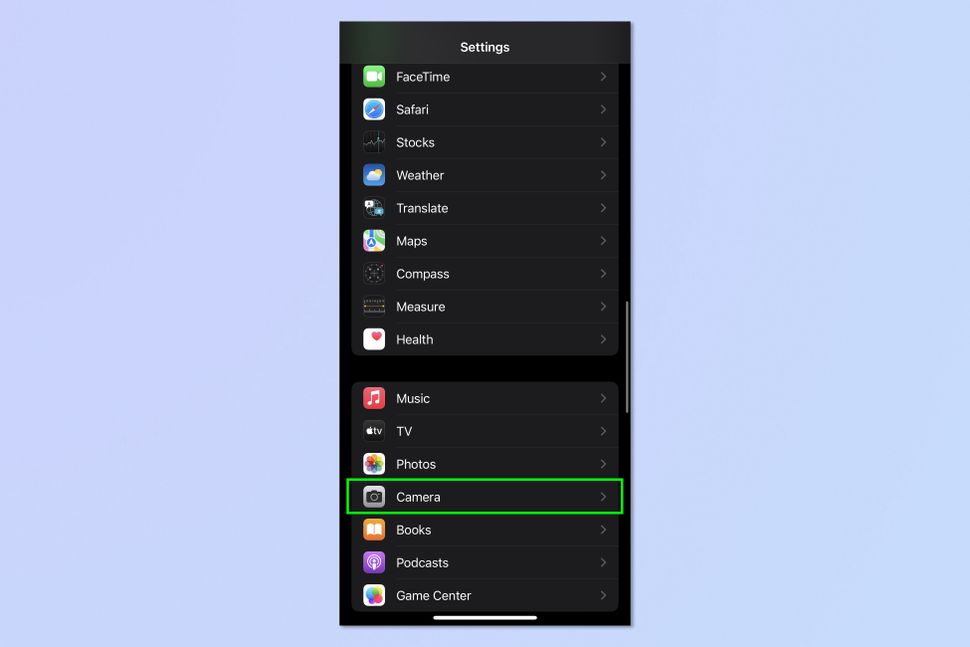 2. Toggle on Show Detected Text Now toggle on Show Detected Text. 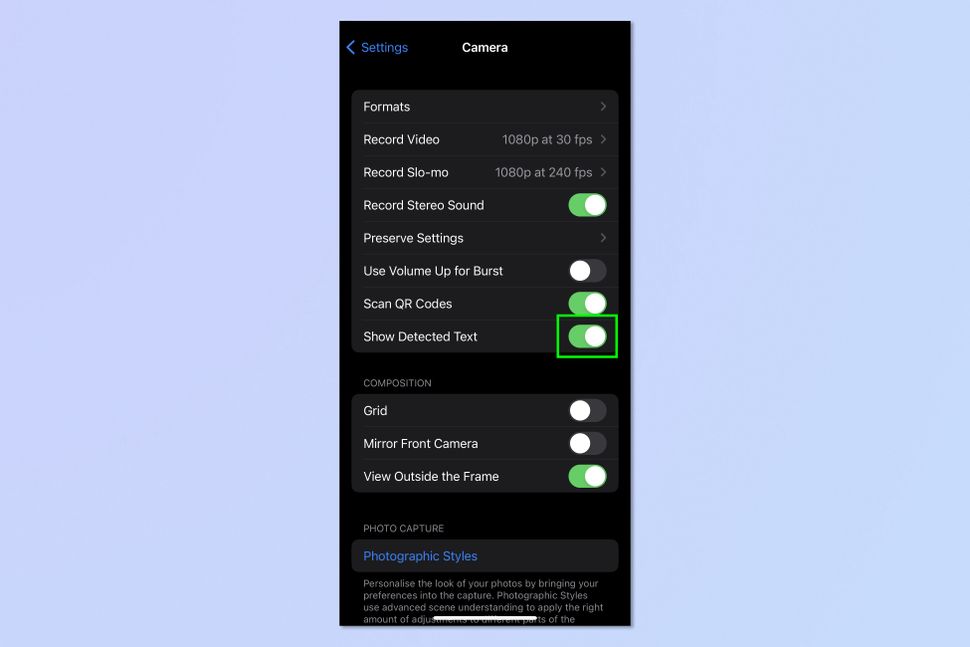 3. Point your camera at prices Open the Camera app and point the camera at the price you want to convert. For example, this could be a menu, a sign, or a price tag. Ensure the price is in focus, clear and within the yellow frame. 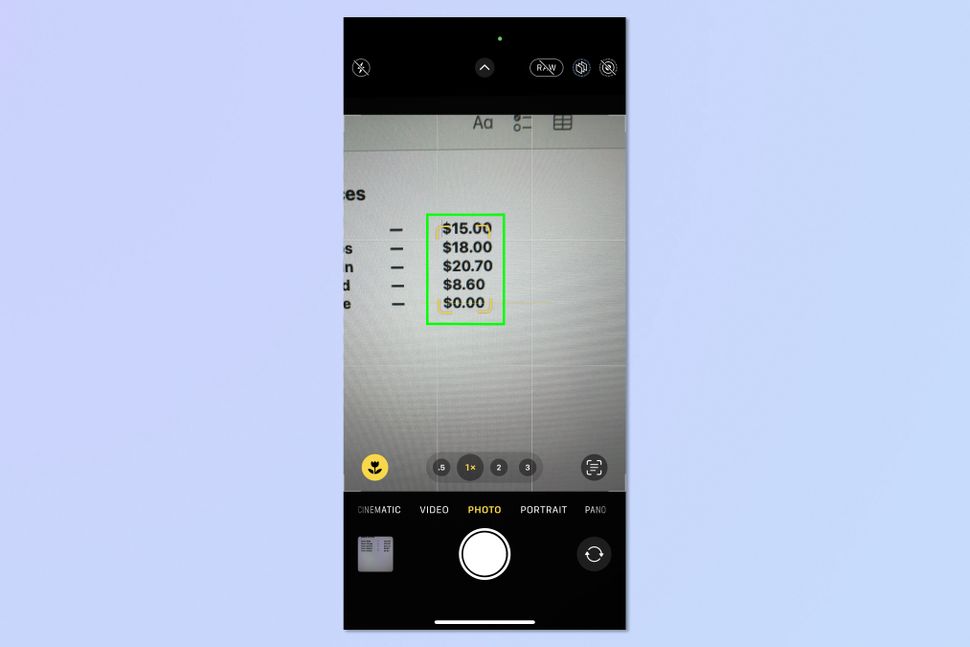 4. Tap Live Text Tap the Live Text icon in the bottom right-hand corner of your screen. Notice that the price to be converted is showing in the bottom left. You can tap More to change the price to be converted, if there are multiple on screen.  5. View Currency From here, a conversion option will appear in the lower left-hand corner where you can view the currency compatible with the region your iPhone is set to. 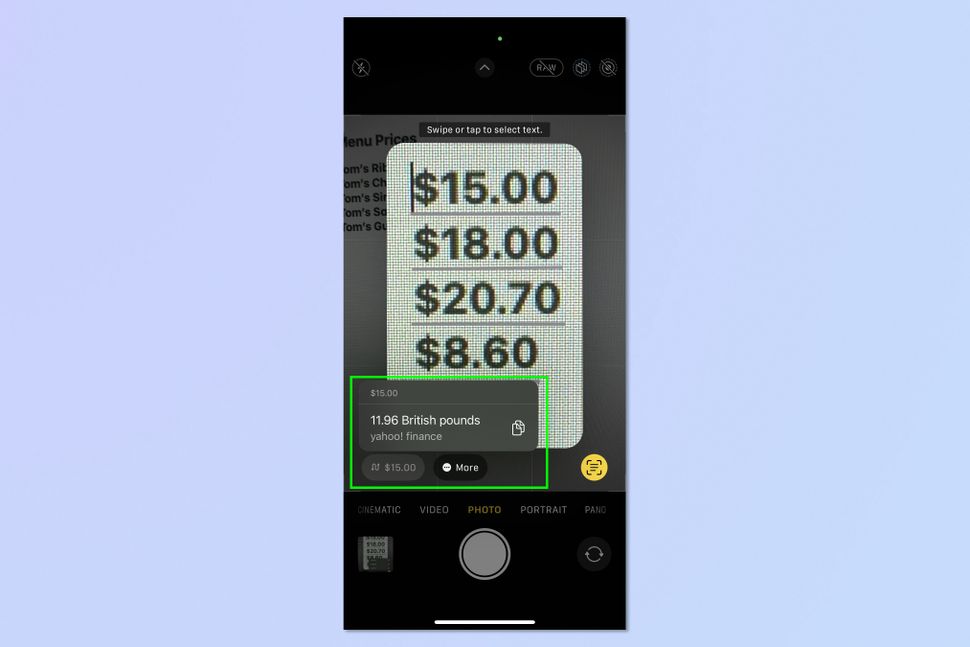 Source: This iPhone camera trick converts any currency instantly — try it now This is definitely useful. ezypepper liked this post
|
| Change to: |  0.0267sec 0.0267sec
 0.43 0.43
 6 queries 6 queries
 GZIP Disabled GZIP Disabled
Time is now: 25th November 2025 - 07:41 AM |