Download and installation
Please be advised: you can only install SideWinder 2 firmware on SideWinder 2 Xtreamer media player.
Unlike with our previous models you will need some kind of local storage for online firmware upgrade since the file is 3 times bigger than version 2 firmware.
There are two ways to upgrade the firmware on your SideWinder 2.
You can go to Settings -> Firmware upgrade and choose "Check for Firmware" option. If your Xtreamer SideWinder 2 is connected to the Internet and there is an update available the player will automatically download and install the firmware.
Or you can download it manually:
http://download.xtre..._SW2_3.0.9.xtr2***
Release notes (from ver 3.0.8)
* Improved: Navigate and select background music while running the image slideshow.
* Xtreamering Youtube link is replaced with MyxLive app.
Note: Need to update Xtreamering.
* Fixed: System freeze when pressing the Dock remote button.
* Fixed: Incorrect links on HOME shortcut screen.
* Fixed: Crashes during boot-time when pressing buttons on the remote.
Minor bugs fixed
***
Emergency Procedure
Please be advised: you can only install SideWinder 2 firmware on SideWinder 2 Xtreamer media player.
Emergency procedure can be used to fix "bricked" units or a number of other firmware-related issues.
Please download the latest SideWinder 2 firmware (check the link above).
Rename file install_sw2.emg and copy it into the root of a USB stick (we recommend a stick no bigger than 2GB. Format the stick FAT32).
Disconnect all the cables from your SideWinder 2, remove hard drive, dongles - everything. Disconnect the player from power for 10-15 minutes.
Connect to a TV via RCA (yellow, red, white) cables and to the electricity. Do not power on the player.
Remote control, press “Home”(release button) -> “3”(release button) -> “Power”(release button). Press the buttons with a 1 sec pause.
*Any other sequence will fail and nothing will happen as the call for this procedure is initiated by HOME button pressed first*




 May 2 2011, 04:40 PM
May 2 2011, 04:40 PM

 Quote
Quote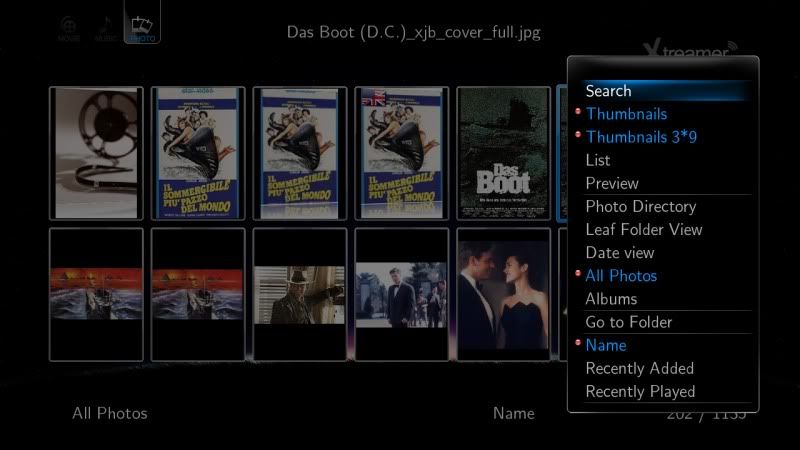
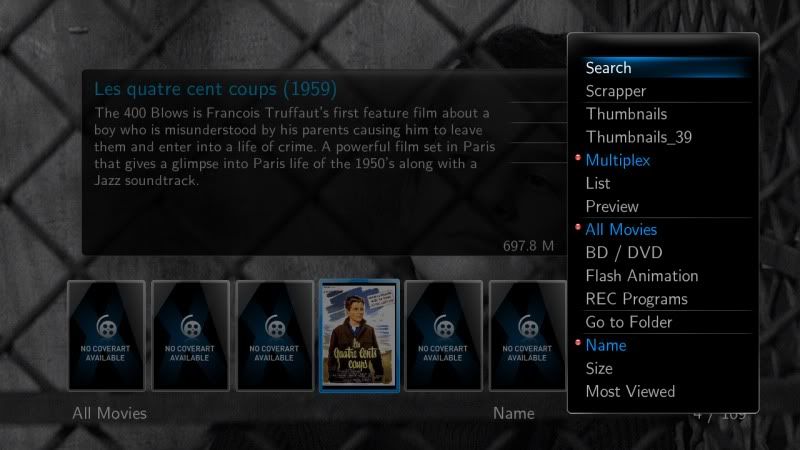
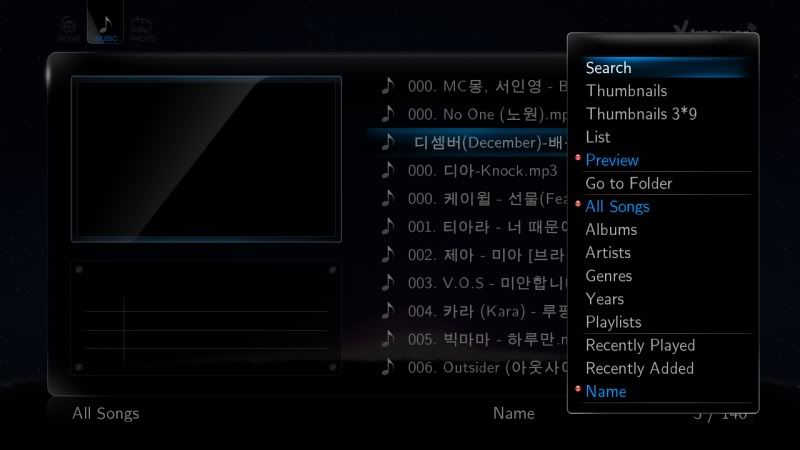
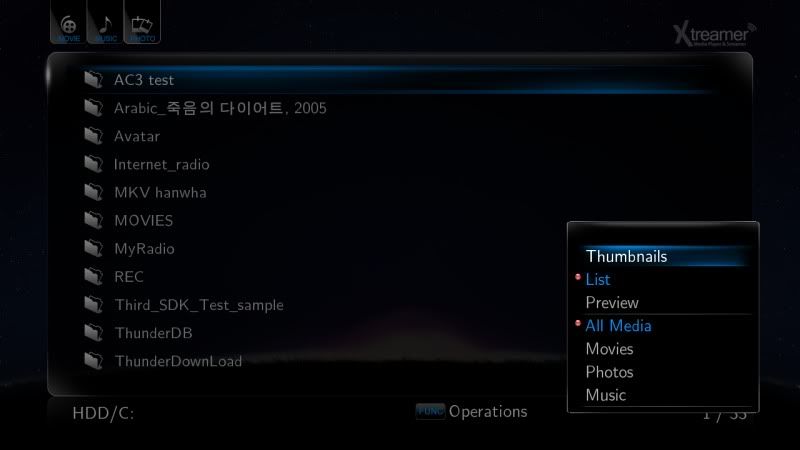




 0.0512sec
0.0512sec
 0.86
0.86
 7 queries
7 queries
 GZIP Disabled
GZIP Disabled