QUOTE(Justin.Loong @ Sep 8 2023, 09:43 AM)
Your iPhone has a built-in feature that lets you convert any currency quickly. And what’s more, it couldn’t be easier to use.
While there are several ways of converting cash and looking up exchange rates using your iPhone (from Spotlight Search to asking Siri), this nifty feature works faster and a little more discreetly.

If you’ve ever been travelling abroad and needed to translate foreign costs from a restaurant menu, price tag, or supermarket till, you’ll know how useful it can be to subtly convert prices on the fly.
The feature was first introduced by Apple with iOS 16. One of the best additions to the update was the expansion of its Live Text function, which enables iPhone users to identify text in an image, then copy, paste, share, search for, and even translate it. Your iPhone can do this by using something called Visual Look Up, which essentially performs searches on the contents of images and videos. It's one of our favorite iPhone features, and a big part of why we think iPhones are some of the best phones around.
Anyway, one of the clever new tricks added to the Live Text function included currency conversion. This means that by hovering over and zooming in on a price using your iPhone camera, you can get a real-time conversion in your own region’s currency within seconds.
So, next time you’re on holiday and you come across a price tag displaying a foreign currency, follow these easy steps to convert it.
How to convert currency quickly using Visual Look Up on your iPhone
Open Settings > Camera
Toggle on Show Detected Text
Point your Camera at prices
Tap Live Text
View currency
1. Go to Settings > Camera
Open the Settings app, then scroll down and tap Camera.
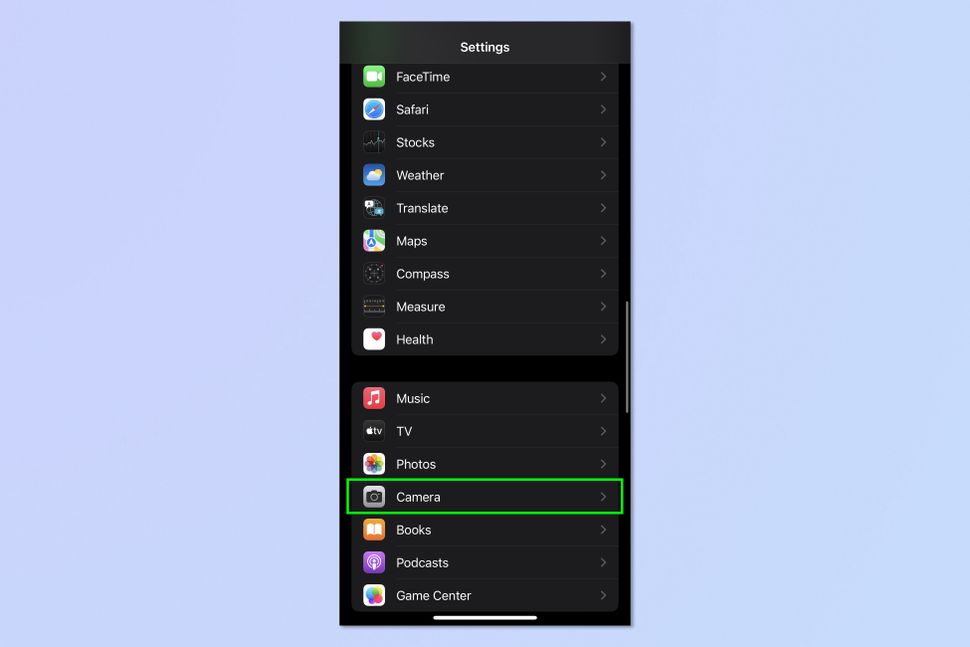
2. Toggle on Show Detected Text
Now toggle on Show Detected Text.
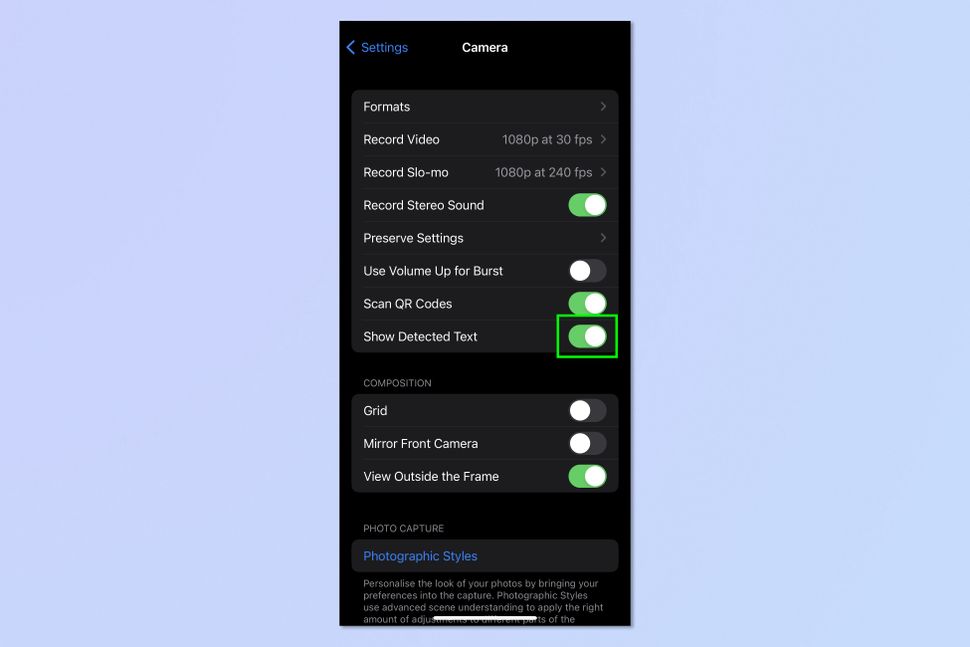
3. Point your camera at prices
Open the Camera app and point the camera at the price you want to convert. For example, this could be a menu, a sign, or a price tag. Ensure the price is in focus, clear and within the yellow frame.
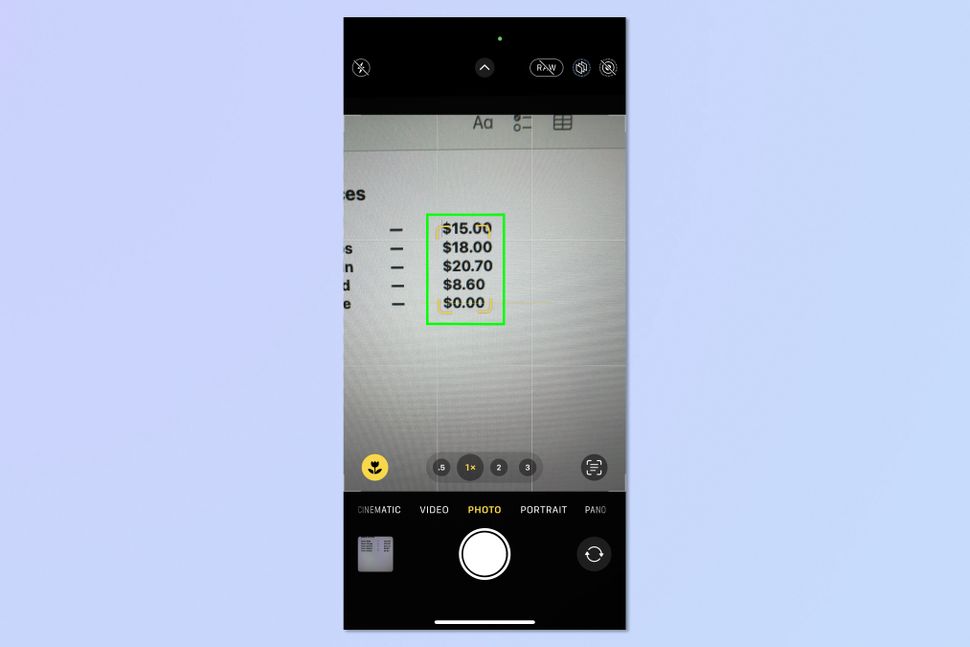
4. Tap Live Text
Tap the Live Text icon in the bottom right-hand corner of your screen. Notice that the price to be converted is showing in the bottom left. You can tap More to change the price to be converted, if there are multiple on screen.

5. View Currency
From here, a conversion option will appear in the lower left-hand corner where you can view the currency compatible with the region your iPhone is set to.
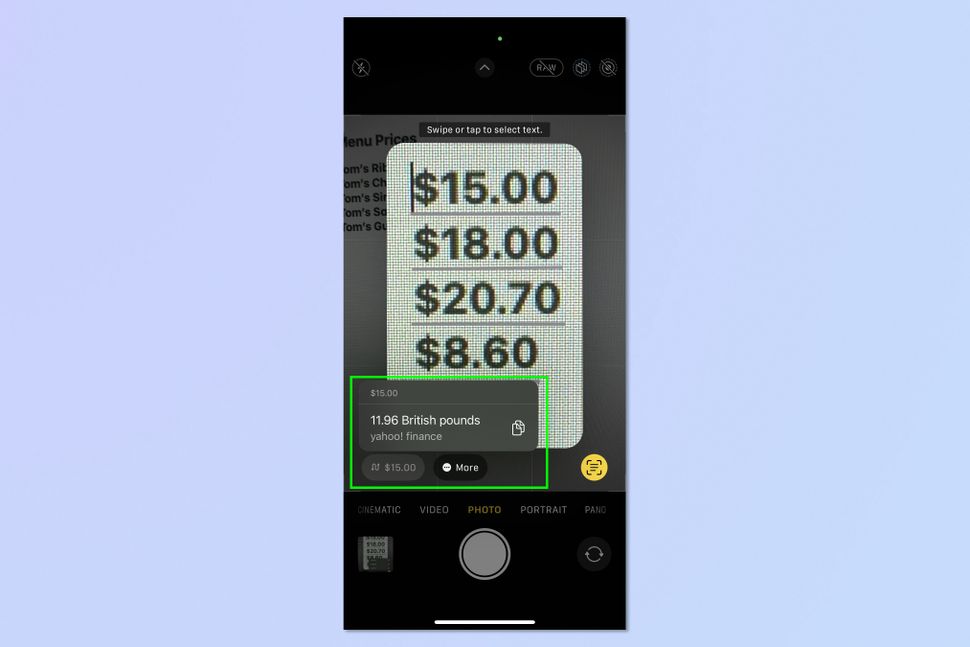
Source: This iPhone camera trick converts any currency instantly — try it now
Though not an IOS17 feature, but still a good tip/feature. While there are several ways of converting cash and looking up exchange rates using your iPhone (from Spotlight Search to asking Siri), this nifty feature works faster and a little more discreetly.

If you’ve ever been travelling abroad and needed to translate foreign costs from a restaurant menu, price tag, or supermarket till, you’ll know how useful it can be to subtly convert prices on the fly.
The feature was first introduced by Apple with iOS 16. One of the best additions to the update was the expansion of its Live Text function, which enables iPhone users to identify text in an image, then copy, paste, share, search for, and even translate it. Your iPhone can do this by using something called Visual Look Up, which essentially performs searches on the contents of images and videos. It's one of our favorite iPhone features, and a big part of why we think iPhones are some of the best phones around.
Anyway, one of the clever new tricks added to the Live Text function included currency conversion. This means that by hovering over and zooming in on a price using your iPhone camera, you can get a real-time conversion in your own region’s currency within seconds.
So, next time you’re on holiday and you come across a price tag displaying a foreign currency, follow these easy steps to convert it.
How to convert currency quickly using Visual Look Up on your iPhone
Open Settings > Camera
Toggle on Show Detected Text
Point your Camera at prices
Tap Live Text
View currency
1. Go to Settings > Camera
Open the Settings app, then scroll down and tap Camera.
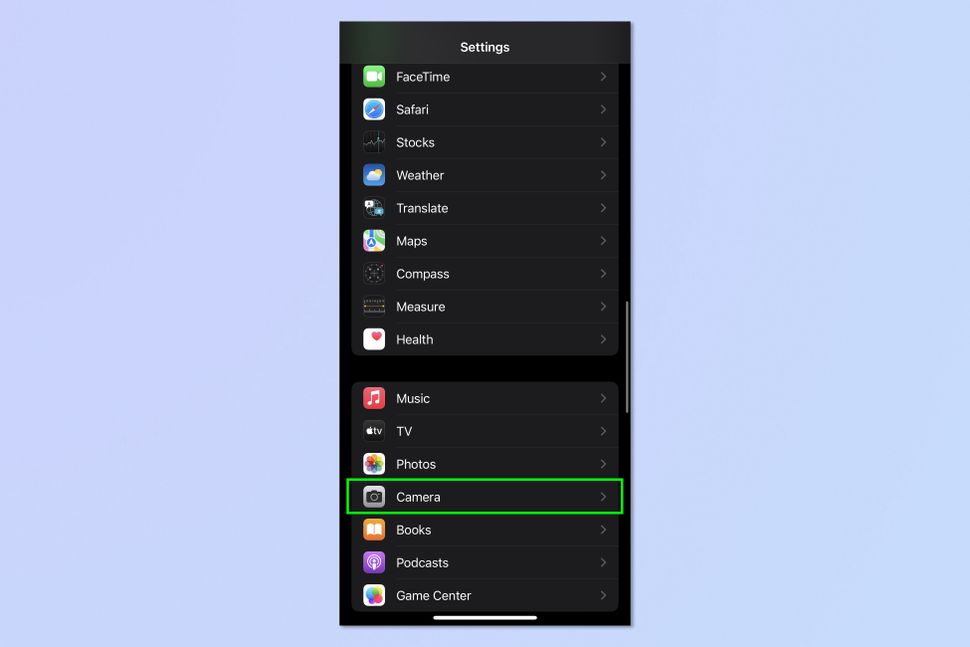
2. Toggle on Show Detected Text
Now toggle on Show Detected Text.
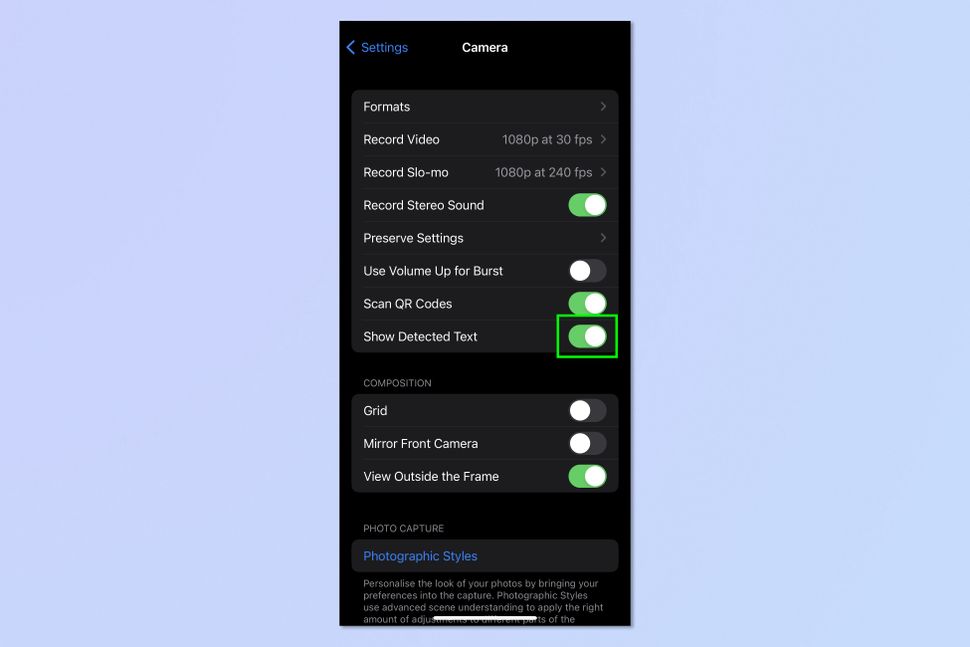
3. Point your camera at prices
Open the Camera app and point the camera at the price you want to convert. For example, this could be a menu, a sign, or a price tag. Ensure the price is in focus, clear and within the yellow frame.
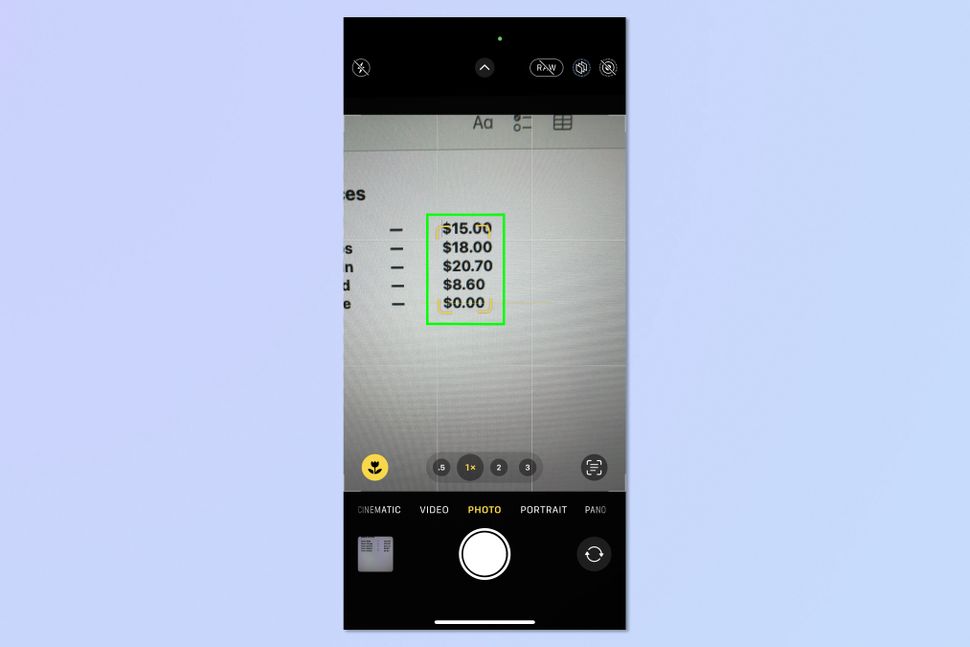
4. Tap Live Text
Tap the Live Text icon in the bottom right-hand corner of your screen. Notice that the price to be converted is showing in the bottom left. You can tap More to change the price to be converted, if there are multiple on screen.

5. View Currency
From here, a conversion option will appear in the lower left-hand corner where you can view the currency compatible with the region your iPhone is set to.
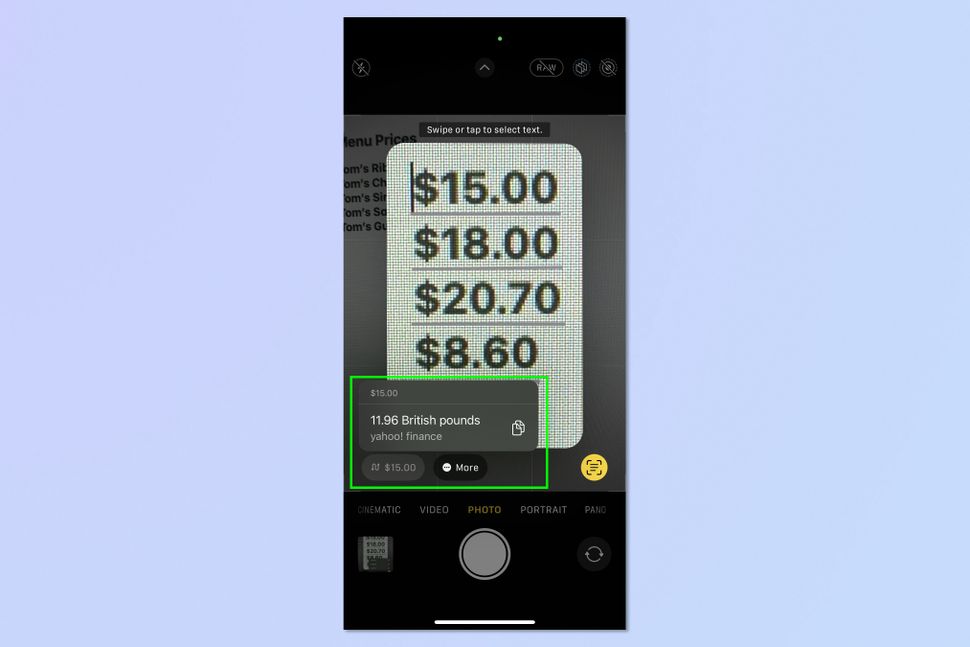
Source: This iPhone camera trick converts any currency instantly — try it now


 Sep 19 2023, 04:28 PM
Sep 19 2023, 04:28 PM

 Quote
Quote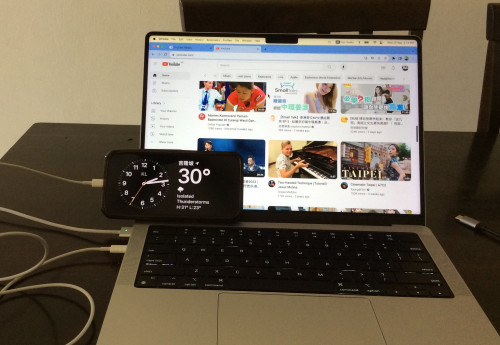
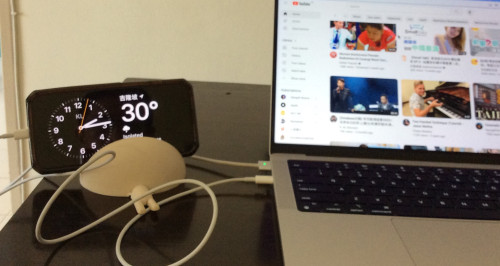
 0.0149sec
0.0149sec
 0.91
0.91
 7 queries
7 queries
 GZIP Disabled
GZIP Disabled