Currently I am using a primary Dual Band router (model: AMINIA MA131) provided under Maxis ONEPrime package.
I have an extra TP-Link Archer C5v router ( https://service-provider.tp-link.com/wifi-router/archer-c5v/ ) which I plan to use as an "Wifi Extender / Repeater" to complement my primary router which may need tweaking of some settings; including disabling DHCP & turning router into a wireless bridge etc.
I managed to access TP-Link router setting under administrator mode (via 192.168.1.254) but unable to change it's Default Gateway setting.
1. Anyone have other solutions or better recommendations?
2. If unable to change Default Gateway, can TP-Link Archer C5v router use custom firmware from https://www.dd-wrt.com?
Configure WiFi Router as a Repeater - Wirelessly by Torogi Pro:
https://www.youtube.com/watch?v=yvUuV72YITM
Thanks in advance!
This post has been edited by dijon: Aug 25 2020, 10:48 PM
Attached thumbnail(s)



 Jul 9 2020, 04:02 PM, updated 6y ago
Jul 9 2020, 04:02 PM, updated 6y ago
 Quote
Quote


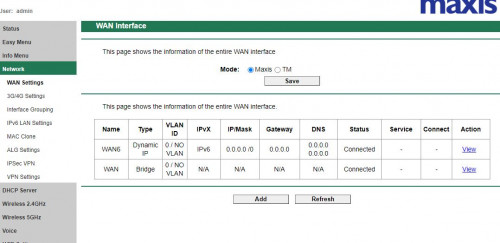
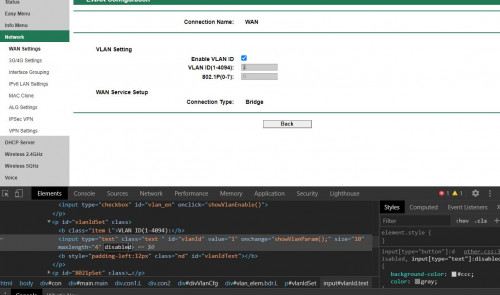

 0.0146sec
0.0146sec
 0.75
0.75
 7 queries
7 queries
 GZIP Disabled
GZIP Disabled