QUOTE(stren89 @ May 14 2014, 11:10 PM)
The new Riger silver modem given by TM is a rebranded TP-Link?
Why the webgui looks very similar to TP-Link except the logo?
Good news for DB120-WL user! stren89 make me curious and I start research about Riger DB120-WL hardware used. Why the webgui looks very similar to TP-Link except the logo?
This will improve your DB120-WL Ethernet, Wireless and ADSL by using latest driver provided by TP-Link, straight improve DB120-WL efficiency. Click here to see inside Riger DB120-WL!
I have 2 Riger DB120-WL at home, I got extra one because I accept TM upgrade offer last time.
Before proceed, take this precaution.
1. This applicable only Riger DB120-WL (Silver) with Firmware Riger V .4 installed by default.
2. Before proceed updating, please connect your computer directly via LAN Cable to DB120-WL
3. This may void your warranty (maybe not, since you didn't open the case)
4. Doing at your own risk!
If your DB120-WL still have warranty and scare get broken, I suggest you follow, stren89 guide.
Important Change!
You need to accept this awkward changes, because LED driver operate at different signal. You need to learn:
» Click to show Spoiler - click again to hide... «
Easy Guide start here:
Read carefully to avoid invalid or mistake during updating
1. Download Firmware
Download TP-LINK TD-W8951ND v5 firmware from TP-Link Websites
2. Extract
Open zip file and then open "TD-W8951ND_V5_140226" folder and extract (simply click once and drag)

3. Login
Note: Do this only when computer connected via LAN Cable (Hardwired)
Username: tmadmin
Password: Adm@**** (**** is the last 4 HEX digit of MAC Address, eg: D1E3 => Adm@D1E3, you can find bottom of your DB120-WL)

4. Click maintenance
After successful login, click maintenance and then click Firmware, until you see this page:
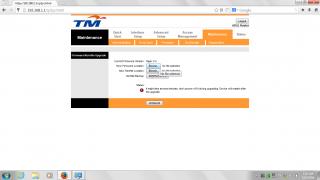
5. Choose firmware
Click New Firmware Location: "Browse" button and then locate back where you extract just now, and then open that folder and choose "ras" file
QUOTE(ngkhanmein @ Jun 11 2014, 10:44 AM)
thanks bro 1st we need to flash TD-W8951_V5_140226 then only can flash TD-W8951_V5_140306.. now everything is working with the latest firmware. 
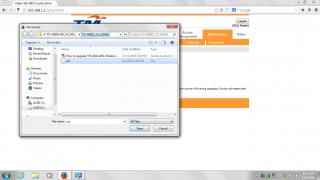
6. Proceed!
Click "UPGRADE" button! and wait until you see a progress bar!

7. Update complete
Once progress bar reach 100% and it will redirect to new TP-Link login page!
Please login using previous username and password (it's look awkward when login using tmadmin under TP-Link page, lol)

8. Finished!
Well done, now you have working DB120-WL with TP-Link Firmware! TP-Link will use your previous configuration.
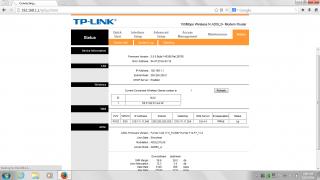
Extra: Improve Wireless Backdoor + Device Security
After flashing and login with old password "Adm@XXXX", simply reset to factory default, this will:
1. Remove extra Virtual or Guest Wireless/AP, leaving only one.
2. Using default TP-Link settings, including default username and password (admin, admin)
3. Overall stability!
NO INTERNET AFTER FLASH!?
Follow this guide by ngeseng how to configure Streamyx ADSL VCI/VPI
Here what I done...


This post has been edited by Anime4000: Mar 8 2016, 11:45 PM
Attached thumbnail(s)



 May 15 2014, 03:35 AM, updated 7y ago
May 15 2014, 03:35 AM, updated 7y ago

 Quote
Quote

 0.0315sec
0.0315sec
 0.54
0.54
 6 queries
6 queries
 GZIP Disabled
GZIP Disabled