Ok here's what I did, guided by @khainiz94
Please note that this only applies to Android.
What you need before you begin:
1. An Android phone
2. Your primary Google account configured with a valid payment method (if you want to pay in RM)
3. A spare, secondary Google account (if you don't have one, go ahead and create it)
4. The CloudFlare WARP app. This app is a godsend
5. Understand that these steps will allow you to create a new international Disney+ account and subscription (nothing to do with Disney+ Hotstar)
6. Read through all steps first before you actually begin, because there are a few options down the road for you to choose depending on your needs.
7. Understand that the success rate is not guaranteed. Both @khainiz94 and I are not liable for any unintended outcomes from this.
Steps I took:
1. In your phone's Google Play store, add your spare Google account, and make sure Google Play has selected the spare account for downloading apps (you can confirm by tapping the icon on the top right corner)
2. Go to pay.google.com, login using your spare account. There, add a new payment method with your BigPay card. Make sure you also configure the country/region to United States. You will need a full U.S. billing address for this, but you can easily google "random address generator" to get a random U.S. address and put it in.
3. Once successful, go back to Google Play store on your phone. At this point, your spare account should already be set to United States, and you should be able to download the Disney+ app (not Disney+ Hotstar) directly from Play store without VPN. If you already have the app sideloaded to your phone, you can ignore this step. If you want to remove the sideloaded app and install from Play store, that's fine too.
4. Open up the WARP app and turn it on.
5. If you have an existing international Disney+ account, log out from the app, and then clear cache for the app in phone settings.
6. Open Disney+ app, and sign in. If you do not have an account, go ahead and create one.
7. Because your spare account is set to the United States, in the Disney+ subscription page it will show you U.S. subscription prices (USD6.99 per month). If you select the monthly option, the Google Play pop up should appear and will ask you if you want to proceed with subscribing for USD6.99
From here onwards you have 2 options.
If you want to pay in RM:
8. Cancel the Google Play confirmation pop up, but do not quit the Disney+ app
9. Go to your phone settings > Accounts > remove the spare Google account from your phone. This will remove it from Google Play as well.
10. Go back to the Disney+ app, and tap the monthly option again. The Google Play pop up will re-appear, but this time it should show the price in RM. At the time of this writing, it showed me RM28.99
11. Proceed to subscribe and pay using your primary Google account in RM.
12. Login to Disney+ using your newly subscribed account.
Caveats:
- For my case, this did not work. About 2 or 3 seconds after the pop up with prices in RM, it disappears immediately and Disney+ throws an error. You will need to re-add back your spare account to Google Play, clear cache on the Disney+ app, and try again. I tried this 4 to 5 times. Same issue.
With that, I resorted to the 2nd option:
8. Proceed to subscribe and pay using the spare Google account (that is configured with the BigPay card)
9. You should receive a notification from BigPay app about the confirmation of payment, as well as the amount. (I was charged RM28.90)
10. Login to Disney+ using your newly subscribed account.
If you followed the 2nd option, you're not done yet.
- This new Disney+ account that you have subscribed, it will be based in the U.S. because it follows the region set in your spare Google account (which is set to United States)
- As a result, while you do have a valid Disney+ account, the content ratings location is also set to the U.S. which means you can only watch contents at the maximum rating of TV-14.
- If you VPN to Singapore to try to access Singapore Disney+ R-rated contents, you won't be able to due to your U.S. content ratings configuration of TV-14. You will basically access a reduced content library.
To fix this, you have 2 options:
- Stop at step 7 above, and then backtrack to Step 2. Instead of setting your spare account to the U.S. in step 2 above, set it to Singapore instead. However this will cause the Disney+ app to show the subscription fees in SGD, which is SGD11.98 at the time of this writing (more expensive than U.S.)
**OR**
- Proceed with subscribing for the U.S. Disney+ account. With WARP still switched on, contact Disney+ support and request them to change your Disney+ account location and content ratings location to Singapore. They will ask you for a valid Singaporean zipcode and also a valid Singaporean IP address before they can make the change. This should allow you to regain access to R-rated contents (up to M21 rating), but it also results in a loophole where you are paying USD6.99 monthly, but your account is set to Singapore (where the subscription fee is higher). I cannot guarantee if Disney+ support will continue to do this; they might discover this lubang and will stop all future requests to change location. They might just ask you to cancel the existing subscription and re-subscribe with a new account where the payment comes from a Singaporean Google Play account.
For me, I went with the 2nd option and it worked for me. But because I paid the subscription using my spare account set in the U.S., in the next payment I'm not sure if that will "kick" my Disney+ account location and content ratings location back to the U.S. If it did, then I'll have to cancel the subscription and resort to the first option (set spare account region to Singapore and pay the higher monthly fees).
Sekian.


 Jun 1 2021, 03:10 AM
Jun 1 2021, 03:10 AM
 Quote
Quote
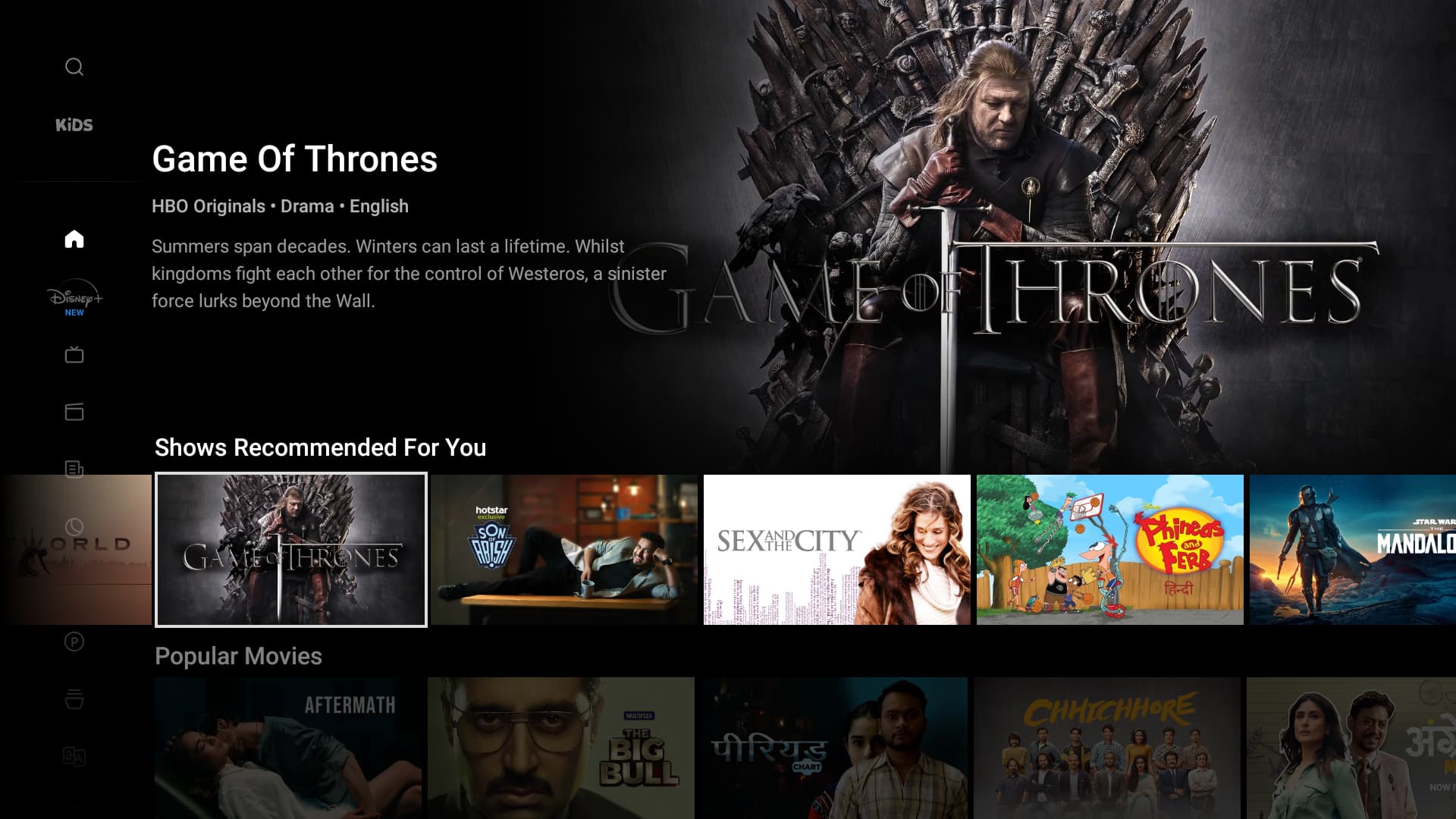

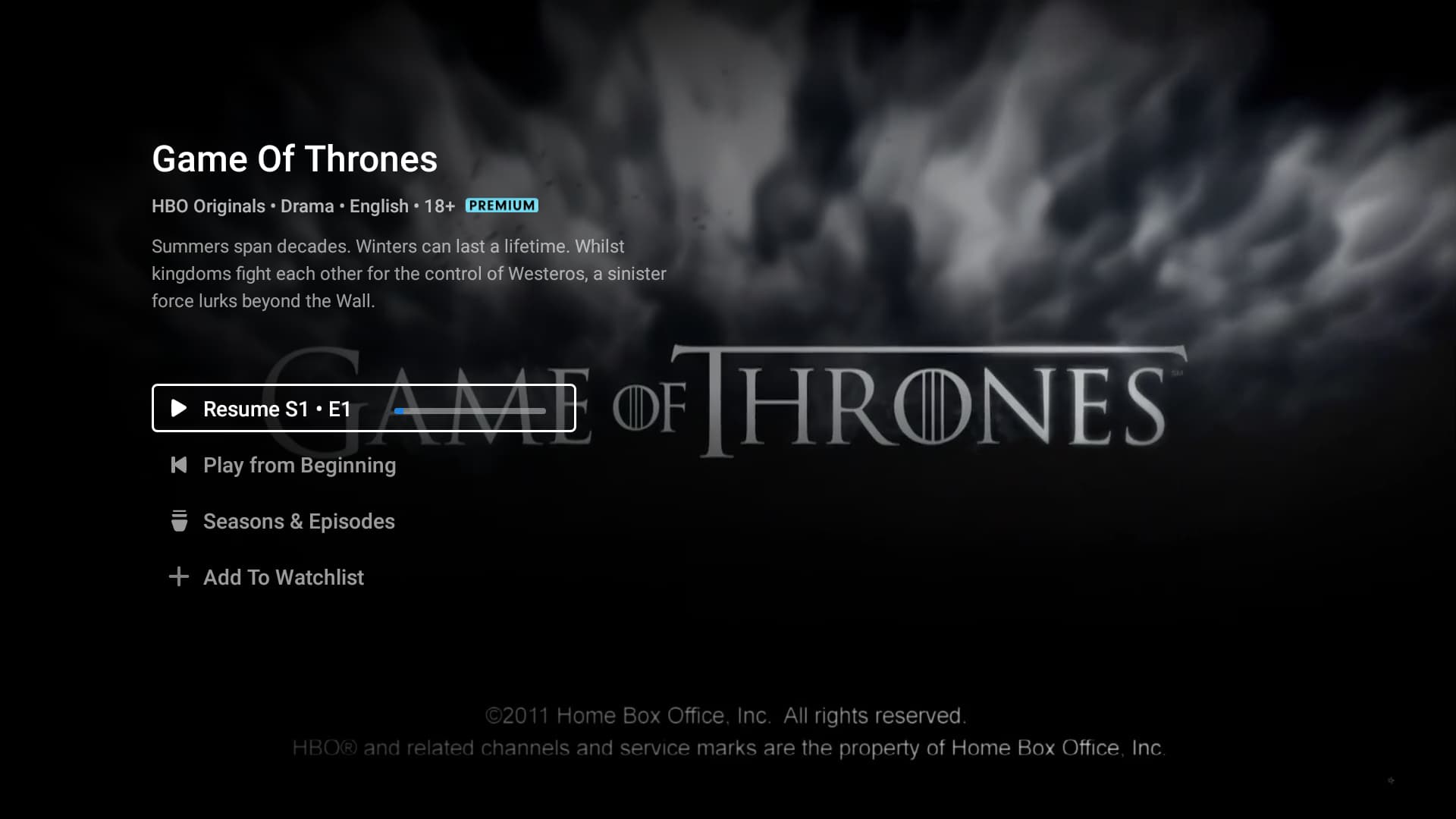
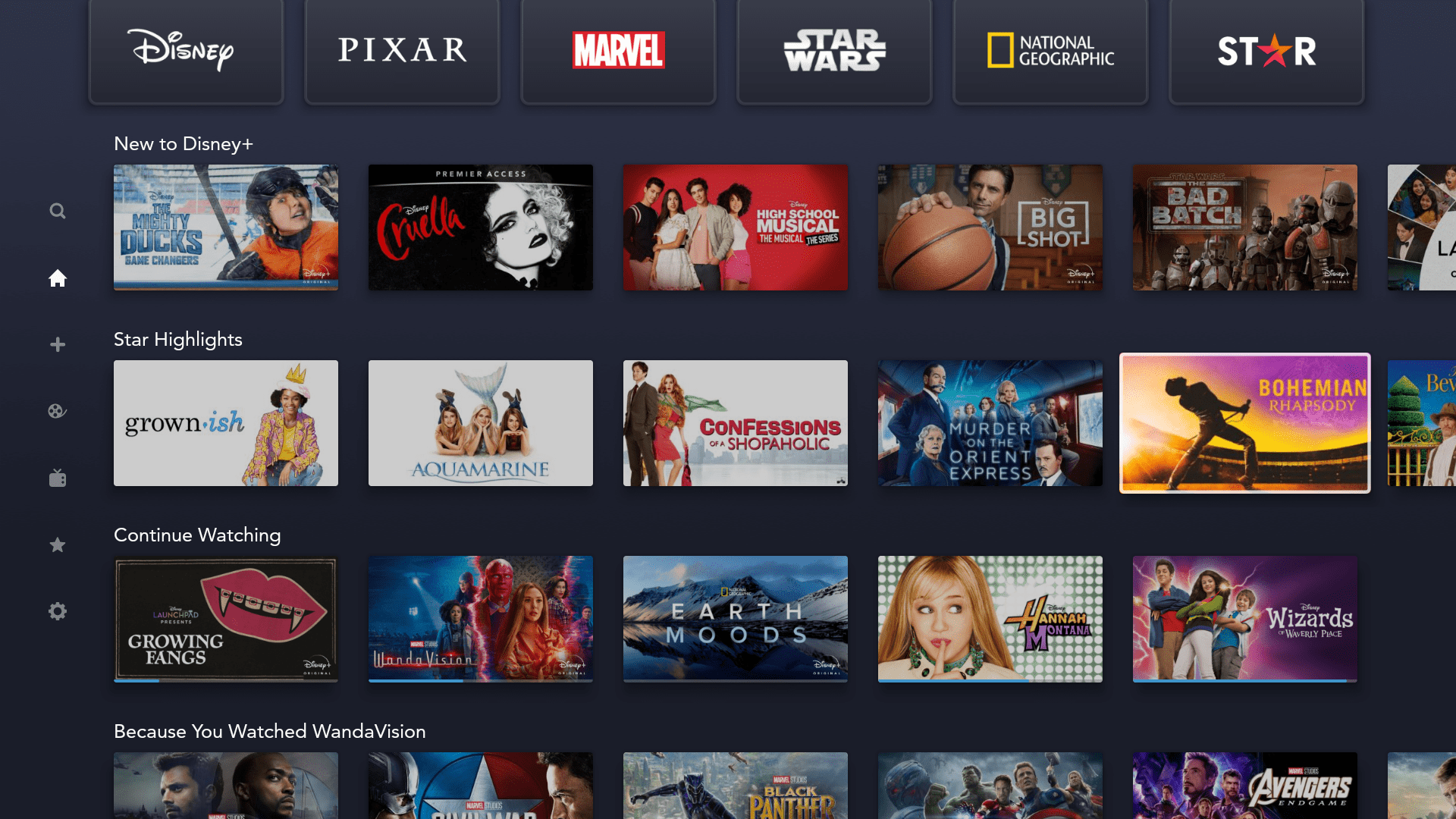
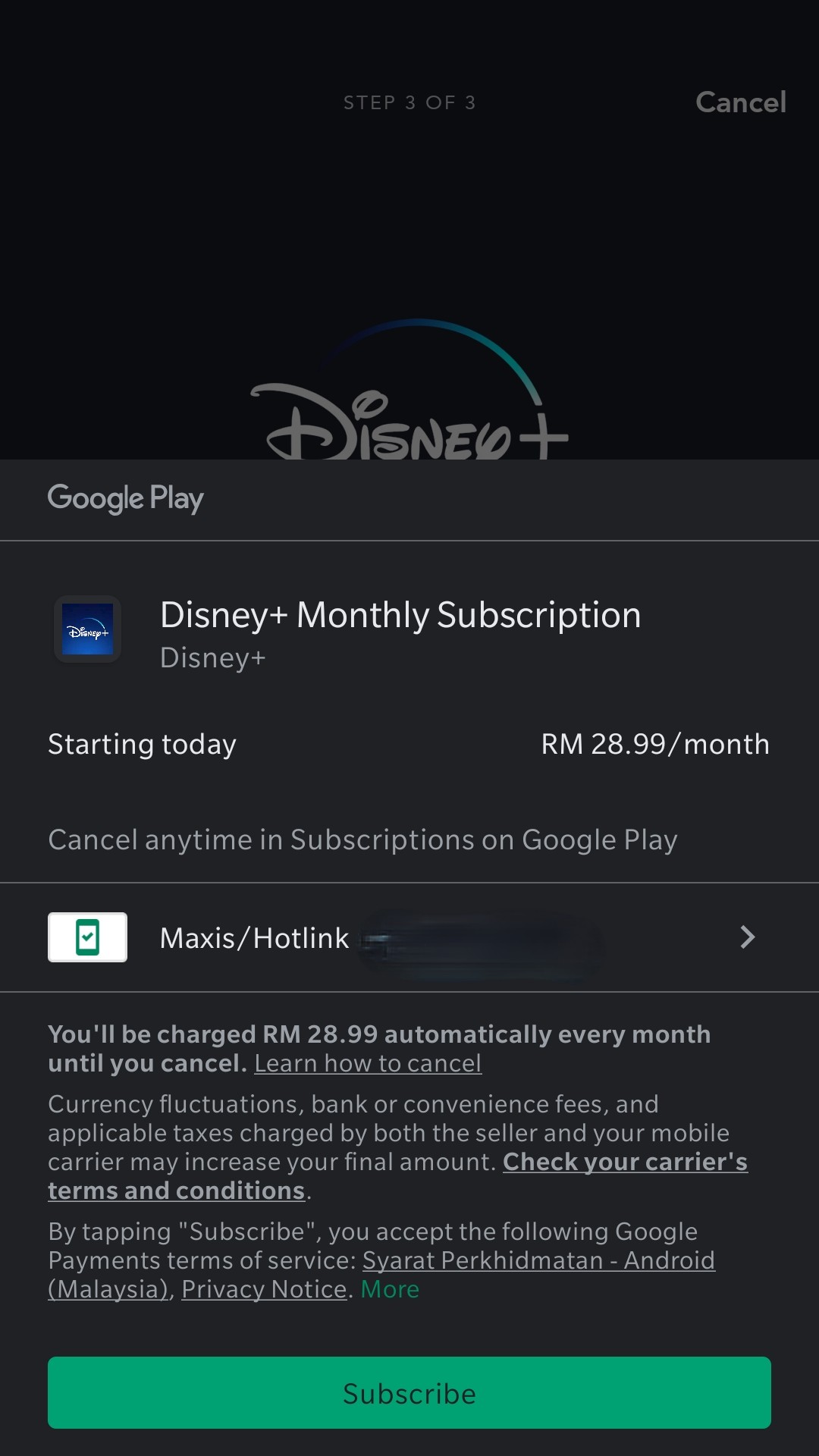
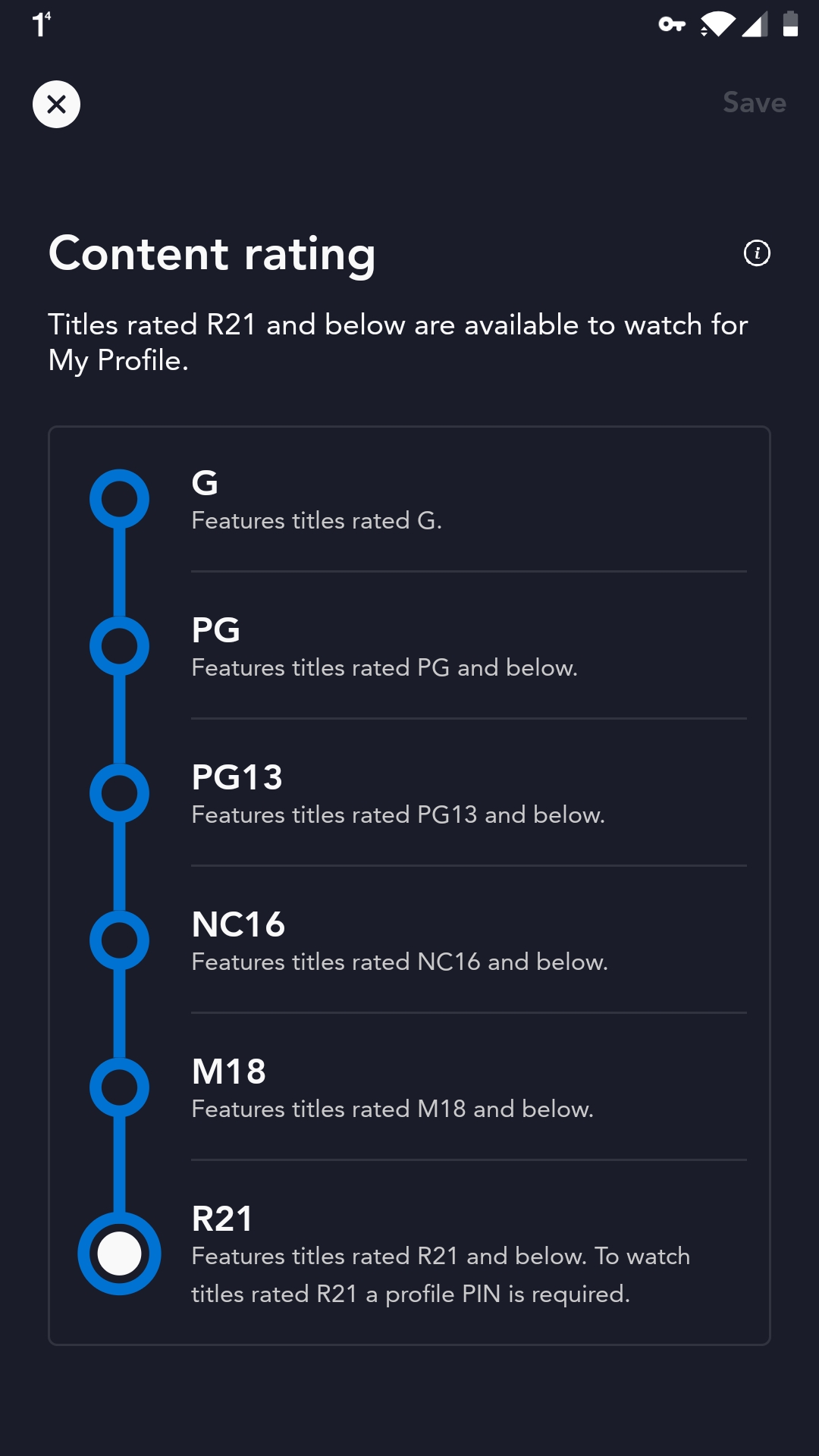
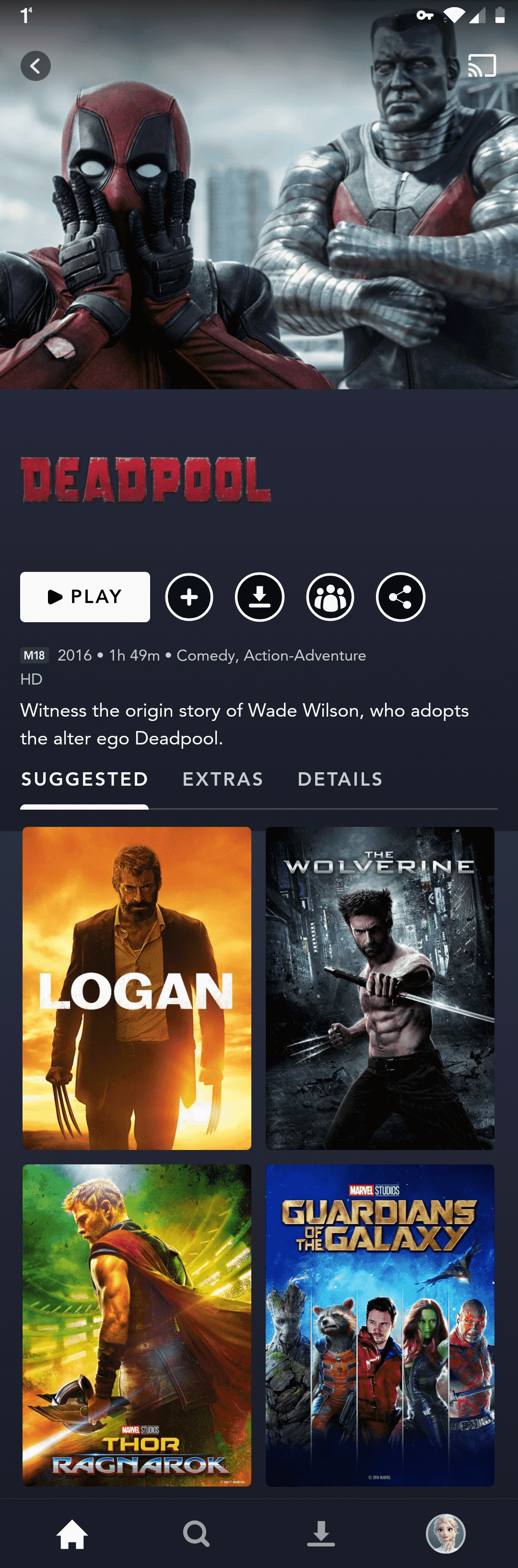
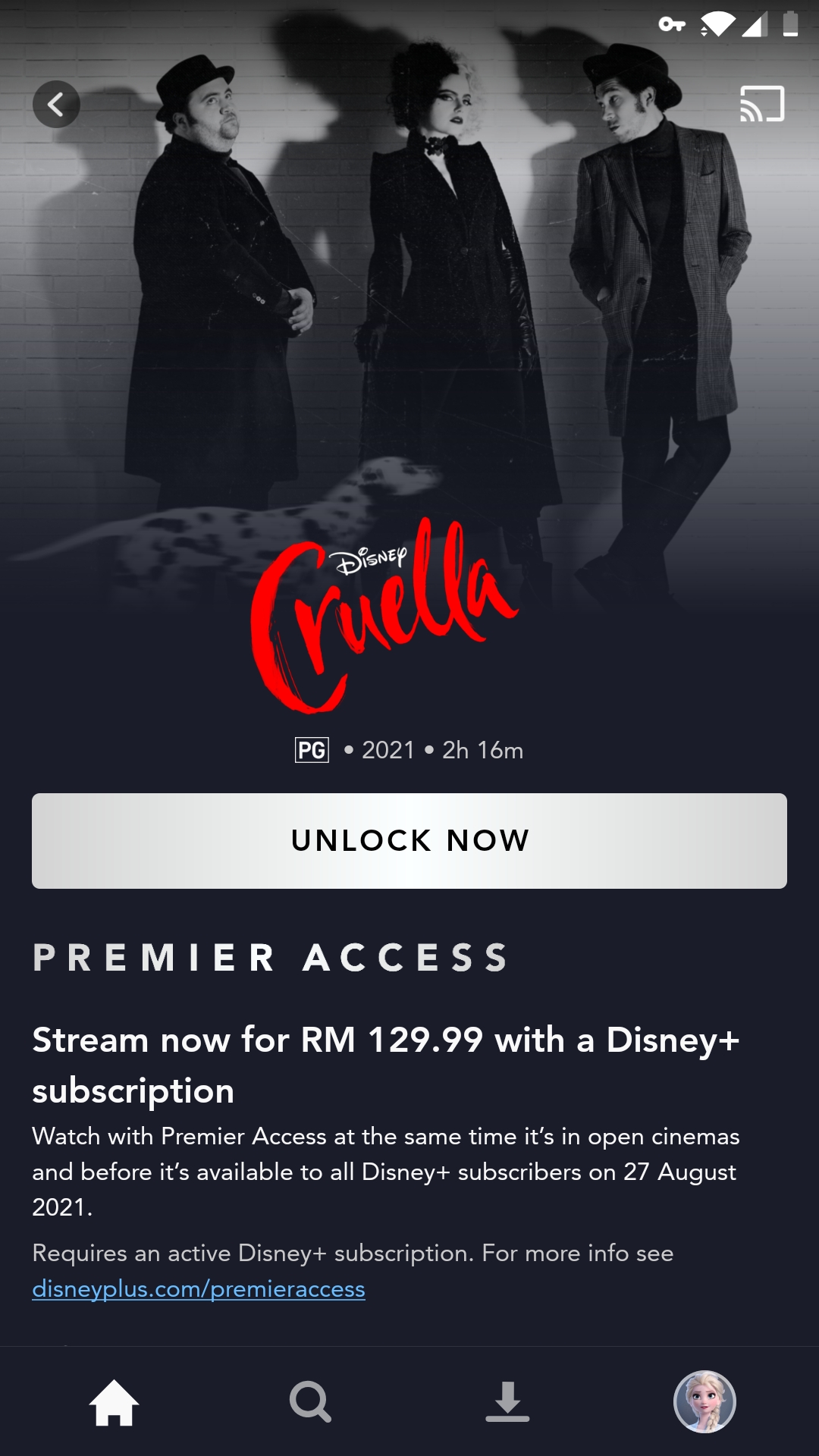
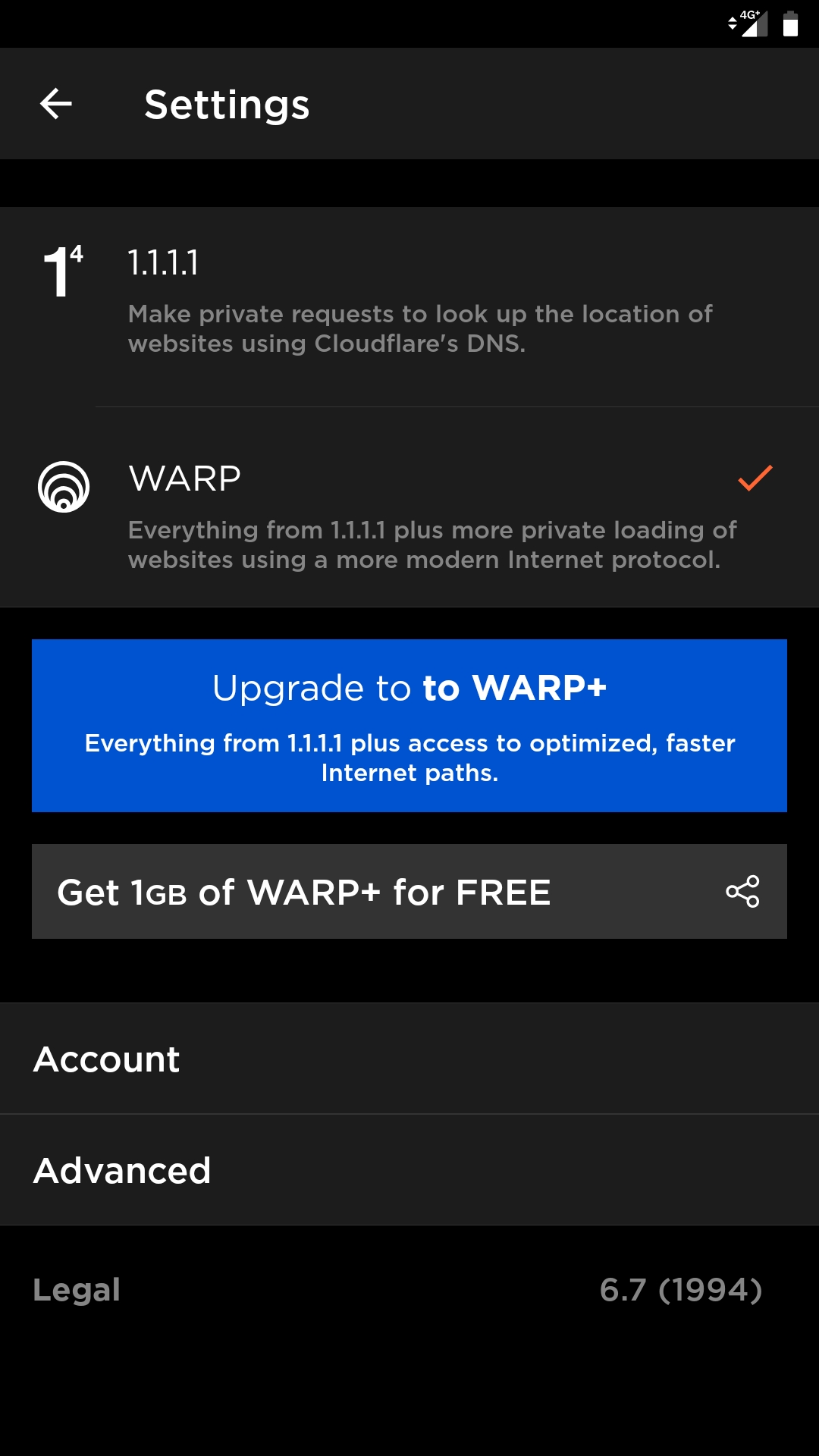
 0.0451sec
0.0451sec
 0.67
0.67
 7 queries
7 queries
 GZIP Disabled
GZIP Disabled