this time around I’ll show you a quick guide on how I UnderVolt (&OverClock) my RTX3080
Tools required: MSI Afterburner (including RivaTunerStatisticServer (download))
Heaven Benchmark (download)
1) Before you start you want to enable voltage monitoring in Afterburners settings
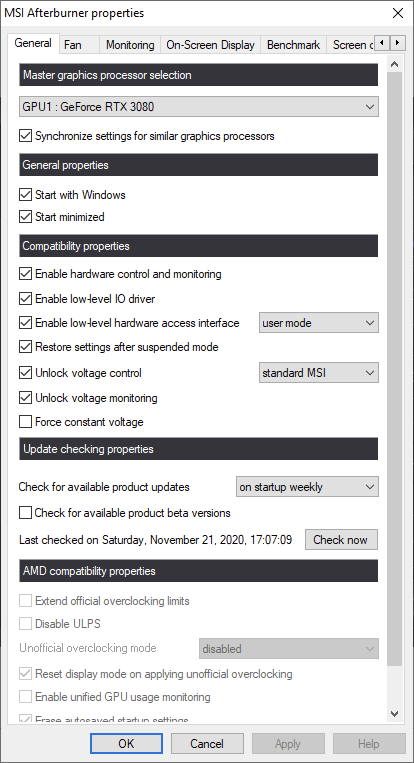
2) Pull the power limit slider all way to the right, no harm doing so.
It's easier to set everything the card while in idle, however you will loose some clock steps during boost as temperature rises.
If you redo the curve at a later point, do it after the card cooled down and is in idle state again.
3) Open the curve by clicking the small item next to Core Clock or just hit CLRT+F.
On the abscissa you see the cards voltage points. The ordinate shows you the clocks. The dotted line is indicating your current combination of the two.
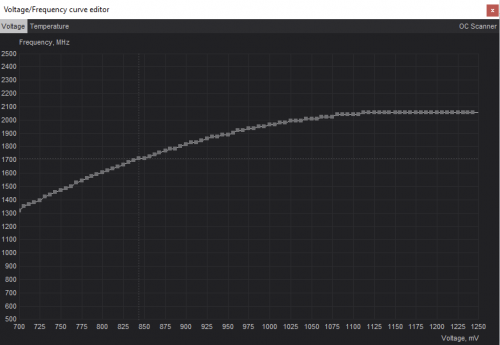
Ampere, just like its predecessors, is clocking in 15MHz steps and is losing a clock step every 10 °C (Example: if you later set 1920MHz or 1934MHz, it will both end up on 1920MHz. 1935MHz would be the next step.)
4) My default starting point for my RTX 3080 is 856mV @ 1920MHz.
To do this select the voltage point at 856mV (just click it, do not move it!) then hold SHIFT and pull the point up until you reach 1920MHz, you will notice that you have moved the entire curve. If only one point moved, you forgot SHIFT.
Note I selected 856mV on the abscissa and pulled the entire curve up until I reached a point between 1920 and 1934 which is 1929 here.
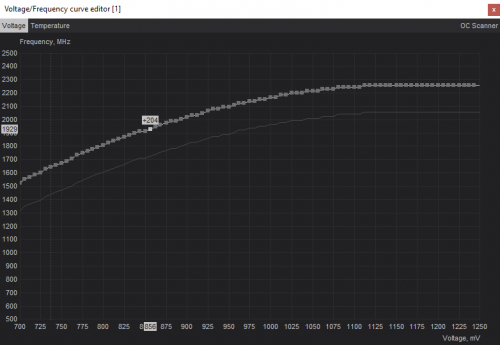
Other points I like to use are 800mV @ 1845MHz & 750mV @ 1710MHz.
5) Now you select all points AFTER 856mV together, which is 862mV+. To do so 1) Move your mouse below (NOT ON) the 862mV 2) Hold SHIFT 3) Hold the left mouse button and pull it all the way to the right. 4) Release SHIFT 5) Pull all of these points down together. the highest point of the selected part must be below 1920MHz for this to work.
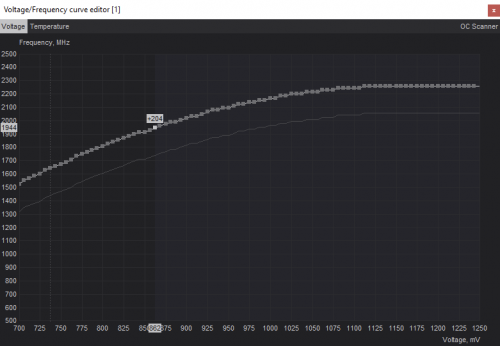
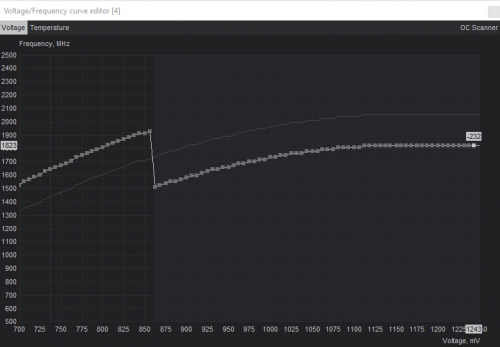
6) Confirm by hitting the apply setting hook. The curve will then change to this:
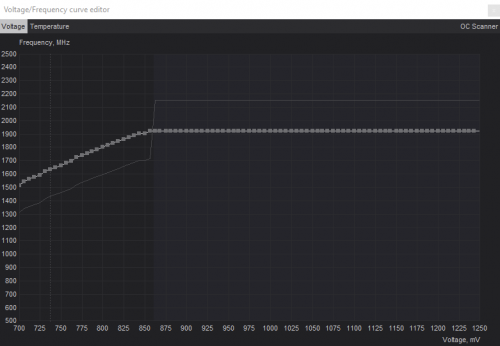
Done.
Useful info:
If there are two or more voltage points on the same frequency, always select the leftmost. The one after will be ignored by the card anyways.

(Explanation: if the card boosts UP the leftmost point is selected, if the card clocks DOWN the rightmost is selected.)
7) Now run Heaven Benchmark. If any sign of instability either chose a higher voltage point for the same frequency or choose a lower frequency for the same voltage point.
Whenever you adjust the curve just start off by resetting, adjusting the power limit again n start over setting a new curve, this avoid issue that will happen by adjusting an earlier curve.
Just try to work out the maximum frequency you can run without running into freezes, crashes or just seeing fragments, ….
The whole point of this curve is having control over the max voltage the card will use while ‘locking’ it to a certain voltage at this point. The card won't exceed the set voltage point.
The only parameter you can not control is temperature (and possible clock drops because of it) but since we are setting the curve during the card is heated, the effects of these should be marginal.
You always want to confirm stability of the card in games you play.
Happy curve editing and testing!
• Should you be wondering what your cards power limit and ACTUAL draws are (you could use RivaTuner, too) you can do the following.
Locate nvidia-smi.exe on your system. CMD in that directory with the command: \nvidia-smi.exe -q -d power
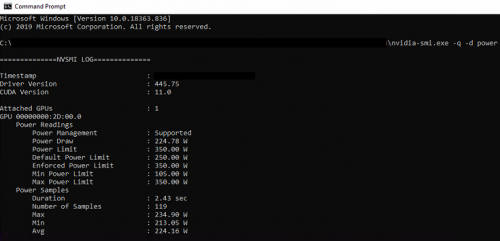
Disclaimer, this guide is written by me as a basic guideline teaching you how to OC your Nvidia card efficiently.
I am not liable for any damages. Please be cautious with what you do.
This post has been edited by nrw: Jun 20 2021, 05:41 PM


 May 22 2020, 03:47 PM, updated 5y ago
May 22 2020, 03:47 PM, updated 5y ago
 Quote
Quote

 0.0351sec
0.0351sec
 0.64
0.64
 6 queries
6 queries
 GZIP Disabled
GZIP Disabled