====================================================================
What is FINAL FANTASY XIV?FINAL FANTASY XIV is a cross-nation, cross-platform massively multi-player online role-playing game (MMORPG) that brings together people from all across the world to compete, cooperate, and communicate within the virtual fantasy realm known as Eorzea. While solo adventuring is always an option, most will agree that joining forces with their fellow gamers not only makes the game that much easier, but that much more fun as well!
* Beta version contains only a fraction of what is planned in the full version. This includes playable races and clans, character customization options, selectable classes, and available areas, to name a few.
====================================================================
Character Creation» Click to show Spoiler - click again to hide... «
. After logging in, select "New" from the Character Selection screen.
2. Select your character's race, clan, and gender.
3. Choose a preset appearance for your character.
4. Customize various aspects of your character's appearance via the available menus.
5. Select your character's starting class*.
6. Select your character's nameday (birthday) and guardian (patron deity).
7. Select the World that your character will inhabit.
8. Input your character's first and last name.
9. Select the city-state in which you wish to begin your adventure.
10. Finally, select "Yes" to create your character and begin the game.
* Classes
In FINAL FANTASY XIV, a player's class is determined by the arm or tool in his/her hand. The class chosen during character creation simply determines the items a player begins the game with. Players can change their class at any time by simply equipping different items they purchase, find, or create.
- Game Worlds
The World that your character will inhabit can be chosen during the character creation process. Once selected, your World cannot be changed. To confirm which World you belong to, simply refer to the "Welcome to [World name]" message that is displayed upon logging into the game.
- Note
In the Beta version, a character's race, clan, gender, nameday, and guardian do not affect his/her attributes.A maximum of three characters can be created per account.
====================================================================
Viewing the Game Screen» Click to show Spoiler - click again to hide... «
Passive Mode
1. Display Name
The color of a display name reveals important information.
White – Other PCs
Blue – Party members
Green – NPCs
Yellow – Enemies
Red – Engaged enemies
* Semi-Transparent Display Names
When the display name of a PC is semi-transparent, it indicates that player is currently in a different area than you. These PCs are still displayed on-screen to help contribute to the seamless transitioning between areas. However, players should note that party invites cannot be extended across areas.
2. Icon
The icons beside a display name indicate what linkshell crest the character has equipped and the player’s online status, such as “away” or “busy.”
3. System Icon
These icons let you know that you are in a situation where you can perform a specific action. Open the system menu while a system icon is displayed to access the related action.
4. Minimap
The minimap displays the immediate vicinity around you, the direction you are facing, the direction the camera is facing, and the position of various NPCs.
5. Log
This display contains all of the various logs used to display text within the game, such as the system log, combat log, and chat log. Players may input text by selecting the chat prompt area.
6. Unit Frame
The unit frame displays various aspects of your character’s status, such as HP, MP, and TP.
7. Connection Status
Displays your network connection status alongside the current date and time in Eorzea.
Active Mode
1. Action Bar
This bar displays the various commands available for use in relation to the PC or NPC you are currently targeting.
2. Stamina Gauge
This gauge tells how much time is left before the next action may be executed. Though there are a few exceptions, for the most part all attacks, abilities, weapon skills, and spells require that the stamina gauge be filled to a certain amount. It is possible to execute multiple actions in succession by allowing the stamina gauge to accumulate. Actions performed with the off hand require that the stamina gauge be filled to higher levels.
For certain classes, a secondary stamina gauge will appear when a shield is equipped in the off hand. All shield-related commands will make use of this gauge.
The stamina gauges of the main hand and off hand are entirely independent of one another. Should a character have a shield equipped in their off hand, two stamina gauges will be displayed simultaneously.
- Other
- Passive Mode and Active Mode
“Passive Mode” is the designation given to the state in which a player’s arm or tool is not drawn. In this mode, hit points regenerate automatically.
“Active Mode” refers to the state in which a player’s arm or tool is drawn. In this mode, various battle commands are available, but movement speed is reduced in comparison to passive mode.
*Performing an action on a viable target while in passive mode will automatically switch the character to activate mode.
*Speaking to an NPC while in active mode will automatically switch the character to passive mode and start a conversation with the NPC.
- Arms and Tools
There are a vast array of arms and tools in FINAL FANTASY XIV which allow players to assume the role of any of a number of classes. However, the following conditions should be kept in mind when changing equipment.
Equipping Arms – Players must be in passive mode and not engaged with an enemy.
Equipping Tools – Players must be in passive mode.
During the Beta Test phase, there will be a total of eighteen types of arms and tools available: five types for Disciples of War, two types for Disciples of Magic, three types for Disciples of the Land, and eight types for Disciples of the Hand. Players can change their class simply by changing the arm or tool they have equipped in their hand.
====================================================================
Battle » Click to show Spoiler - click again to hide... «
The Flow of Battle
1. Ready an arm or tool, changing from passive mode to active mode.
2. Target an enemy.
3. Select a command from the action bar, and make use of the action and effect gauges to execute it effectively.
4. Strategize with other party members, deciding upon an appropriate Battle Regimen*.
5. Gain victory in battle to be rewarded with experience and skill points.
6. Obtain and distribute any loot dropped by the enemy.
* Battle Regimen
Battle Regimens are combat tactics which party members may employ against a single enemy. By coordinating and executing battle commands in a precise order, players may cause certain additional beneficial effects to occur.
A Battle Regimen begins with the stacking of battle commands. All party members who wish to take part in the Battle Regimen must stack their actions in the correct order against the desired target. One of the members then initiates the Battle Regimen, and the stacked actions will be executed automatically.
Step 1: Consult with other party members to determine the best Battle Regimen to use against a specific target. The battle commands and the order in which they are to be executed should all be decided.
Step 2: Wait until your position in the queue comes around to switch to Battle Regimen mode and select the battle command you wish to stack.
Step 3: After all participating party members have stacked their battle commands, one of the party members selects to initiate the Battle Regimen.
Step 4: Once the Battle Regimen is initiated, the stacked battle commands will all be executed automatically, chaining together to create additional effects.
Please note that factors such as distance from the enemy may prevent stacked battle commands from being executed once the Battle Regimen is initiated. In these cases, the Battle Regimen will not end, but will instead proceed on to the next command in the queue.
Enemy Toughness
An enemy’s degree of difficulty is represented by the color of the circle located in the extreme left portion of the unit frame. This display takes into account whether the player is solo or a member of a party.
Red – Incredibly Tough
Orange – Very Tough
Yellow – Tough
Green – Decent Challenge
Blue – Easy Prey
Physical Levels and Class Ranks
In FINAL FANTASY XIV, a character’s progress is measured in two ways. Physical levels represent one’s actual physical development, while class ranks measure how adept one is with various arms and tools.
- Physical Levels
Characters gain physical levels by accumulating a certain amount of experience points, at which time they will be awarded attribute and elemental resistance points that can be allotted as desired, the former to increase statistics such as Strength and Dexterity, and the latter to increase resistance to fire, ice, and other elements. Any points allocated in such a manner may be redistributed after a certain amount of time has elapsed.
- Class Ranks
Class ranks are gained by accumulating skill points from various endeavors, such as combat or crafting. As a character’s Class ranks increases, they will learn new actions, such as abilities and weapon skills.
* Physical level and Class ranks caps will be set at 30 for the Beta Test Phase.
Setting Actions for Use
Actions and traits that a character has acquired can be set for use in the Actions & Traits menu. During the Beta Test phase, up to 30 battle actions, 10 traits, and 10 gathering and synthesis actions can be assigned.
Barring a few class-specific exceptions, actions will be available for use even when using a class different from the one on which the action learned. However, the power and efficacy of each action is determined by its affinity with the character’s active skill.
The Spoils of War
Any items received after a battle will be placed in a player’s loot list. During party play, items are distributed randomly to the lists of each member.
After a certain period of time, items on a loot list will be automatically moved to a player’s inventory. Should the player’s inventory be full, the items will be lost.
Items on a loot list are not considered in a player’s possession until they are added to his/her inventory. Until then, any items, including those which are rare (untradeable) and unique (players can possess no more than one), can be transferred to another party member’s list.
*Items obtained from treasure chests may also first find their way to the loot list.
====================================================================
Being KO’d» Click to show Spoiler - click again to hide... «
If a character’s HP is reduced to 0, he/she will be “knocked out” and no longer able to move or act. A character can be revived by selecting “Return” from the main menu, which will warp the character to the last aetheryte camp or aetherial gate selected from the Interactions menu.
* If a character is KO’d while participating in a levequest, he/she will be teleported back to the corresponding aetheryte.
* For the duration of the Beta Test, characters KO’d will receive a weakness penalty which will not only lower total HP, but also reduce the speed with which their stamina gauge fills, as well as increase the length of casting times. This penalty will last five minutes before wearing off.
====================================================================
Aetheryte » Click to show Spoiler - click again to hide... «
Rifts along the surface of Hydaelyn can cause “leaks” from which the planet’s lifeblood, aether, can escape. By harnessing the power from concentrated deposits known as “aetheryte,” the residents of Eorzea have seen a marked improvement in everyday life. Below is a list of the three most common types of aetheryte, and their benefits.
Aetheryte Crystals
Located in towns and camps, these giant crystalline objects are most often used as the starting places of levequests, due to their accessibility.
Upon approaching an aetheryte crystal, an Aetheryte option will appear in the system menu. Selecting this will automatically do four things:
1. Restore all HP and MP (as long as you are not fighting a monster or bound by duty).
2. Set the aetheryte as your home point (to where you will return when warping).
3. Register the location to your teleport list (first visit only), thereby allowing you to teleport to that aetheryte whenever you choose.
4. Give you the option to begin any levequests in your possession originating from that location.
In addition to the above, playing tips can be browsed at an aetheryte crystal.
 Aetherial Gates
Aetherial GatesAetherial gates are permanent discharges of aether located in various places around Eorzea. While not as concentrated as aetheryte crystals, the gates can still be used to instantly restore HP and MP (as long as you are not fighting a monster or bound by duty), and set your home point.
 Aetherial Nodes
Aetherial NodesAetherial nodes are temporary phenomena which usually appear only after completing a levequest and can be selected from the Interactions menu. They can be used to teleport instantly back to the aetheryte crystal at which a player began that quest. Only players who took part in the levequest can access the nodes, which will fade if not used promptly.

====================================================================
Returning and Teleporting» Click to show Spoiler - click again to hide... «
Players can expend anima—their character's spiritual energy—to instantaneously travel to aetheryte crystals and aetherial gates.
<Return>
At the cost of two anima points, players can return to their previously set home points at any time by selecting the Return option from the main menu. However, if a player is participating in a levequest, selecting this option at that time will result in teleportation back to the aetheryte crystal or aetherial gate used to activate the quest. The Return command can also be used at no cost while KO’d to revive your character.
<Teleport>
By selecting Teleport from the main menu, a player can teleport their entire party to any aetheryte crystal location they have already visited. When one party member uses the Teleport option, a confirmation button will be sent to all other members, allowing them to decide whether or not they also wish to be teleported.
The amount of anima required for teleportation will vary based on the distance to your destination.
*Please note, both the Return and Teleport options can only be used when in passive mode.
*Anima recovers gradually over time up to a maximum of 100 points.
====================================================================
Logging Out» Click to show Spoiler - click again to hide... «
To log out of FINAL FANTASY XIV and exit the game, select Logout from the main menu. The logout process can be cancelled at any time by inputting another command.
*Please note, players cannot log out while in active mode.
====================================================================
Viewing the World Map» Click to show Spoiler - click again to hide... «

1. Area: The name of the area currently being displayed within the above-mentioned region.
2. Camp: The name of the aetheryte camp presiding over the current area.
3. Aetheryte camp location.
4. Player's current position and directional bearing.
5. Aetherial gate location.
6. Map Menu Button: Select Change Map to view other acquired maps.
====================================================================
Journal » Click to show Spoiler - click again to hide... «
Players can keep track of the quests they have accepted or completed by viewing the Journal found in the main menu. Clicking on the header will bring up the following options: Levequests (Regional and Local) and Quests (Class Quests). Select the corresponding category to view all related journal entries. Clicking the Map button found with each active quest entry will bring up a map indicating your destination and the NPC you should seek out next.
====================================================================
Means of Communication* Please observe general online manners and etiquette when communicating with others.
» Click to show Spoiler - click again to hide... «
Chat Modes
[Say]
Any message input in the say chat mode can be seen by any and all players in the immediate vicinity. It is the default chat mode, and messages displayed in this manner will appear in white. This chat mode is activated by prefacing a message with either /say or simply /s. In addition, the active chat mode may be set to say mode by entering the command /chatmode say or /chatmode s without a message following.
[Party]
Any message input in the party chat mode can be seen by any and all party members. Messages displayed in this manner appear in blue. This chat mode is activated by prefacing a message with /party or simply /p. In addition, the active chat mode may be set to party mode by entering the command /chatmode party or /chatmode p without a following message.
[Linkshell]
Any message input in the linkshell chat mode can be seen by any and all players in the equipped linkshell. Messages displayed in this manner appear in green. This chat mode is activated by prefacing a message with either /linkshell or simply /l. In addition, the active chat mode can be set to linkshell mode by entering the command /chatmode linkshell or /chatmode l without a following message.
[Tell]
Any message input in the tell chat mode can be seen only by a single designated player. Messages displayed in this manner appear in pink. This chat mode is activated by prefacing a message with /tell or simply /t and the name of the PC. The active chat mode can be set to tell mode by entering the command /chatmode tell or /chatmode t followed by the name of the PC with whom you would like to chat. During the Beta Test phase, PC names must be entered in their entirety (first and last names).
[Shout]
Shout chat mode is much like say chat mode, with the sole difference being that messages can be seen by players in a much wider area. Messages displayed in this manner appear in light pink. This chat mode is activated by prefacing a message with either /shout or simply /sh. The active chat mode cannot be set to shout mode.
[Echo]
Any message input in the echo chat mode can be seen only by the player who input the message. Messages displayed in this manner appear in gray. This chat mode is activated by prefacing a message with either /echo or simply /e. The active chat mode cannot be set to echo mode.
Examples of Chat Commands

* All commands must begin with a / (forward slash) and contain only half-width characters.
Emotes and Signs
This feature allows players to use expressions, gestures, and signs to communicate with other players. The Emote & Signs menu is bound to the N key in the default keyboard setup, and can also be accessed by selecting the second icon from the right on the action bar.
Emotes and signs are broken down into: emotes, enemy signs, and ally signs.
Emotes
Emotes are a collection of expressions and gestures that can be used to convey the emotional state of your character. The emote list can be accessed by selecting the Emote tab from the Emotes & Signs window.
Enemy Signs
While in a party, players can express their various desires regarding monsters in the field. Players can suggest ways of attacking or slowing down specific enemies.
Enemy signs can only be used when you are participating in a levequest.
Selecting the Enemy Signs tab from the Emotes & Signs window will display the enemy signs list. Select the message you would like to convey to your party members while selecting a monster with your cursor and your enemy sign will be displayed over the monster's name.
Enemy signs can also be performed through text commands.
Ally Signs
While in a party, players can express various desires to other members of the party. Players can suggest use of a Battle Regimen and agree with other members' suggestions.
Selecting the Ally Signs tab from the Emotes & Signs window will display the ally signs list. Select the message you would like to convey to your party members and your ally sign will be displayed over your name.
Ally signs can also be performed with the sign0 to sign7 text commands.
Dictionary
Open the dictionary by pressing the Tab key while entering a message. In addition to completing the word or phrase you were entering, the completed text will be intelligently displayed to players in the language they are using.

There are two ways to use the dictionary:
1.Searching for text based on what you've entered
Suggestions will be displayed based on the entered text.
2.Searching by Category
You can display various categories to search by opening the dictionary and pressing the Tab key without having entered anything into the chat field.
Examine
Targeting another player character will cause Examine to appear in the Interactions menu. Select Examine, and that player character's equipment will be displayed.
====================================================================
Parties» Click to show Spoiler - click again to hide... «
By forming a party with others, players will be able to defeat monsters and complete guildleves of a difficulty unthinkable to the solo adventurer. A single party may contain up to 15 characters.
Forming a Party
To form a party, simply target and select the player that you wish to invite, and then select the Invite option that appears. If your invitation is accepted, the party will be formed automatically, with the person who sent the initial invitation becoming the party leader. The leader is the only member of the party who can invite additional members.
* Players who are already in a party cannot be invited.
Accepting a Party Invite
If another player invites you to a party, a Join party? button will appear on your screen. Select this to bring up a prompt displaying the options of Yes, No, and Cancel. Choose Yes to accept the invitation.
Party Commands
- Promote
The Promote command allows players to change the party leader. It may only be carried out by the current party leader.
- Oust
The Oust command allows players to remove members from a party. It may only be carried out by the current party leader.
- Leave
The Leave command allows players to disband from a party.
Once a Party is Formed
Following the formation of a party, the unit frames of all party members will be displayed together in the lower right portion of the screen. The party leader will be designated by the presence of a yellow diamond to the immediate left of the leader’s name.

Recruiting Party Members
It is possible to recruit adventurers whose skills and objectives are compatible with your own to join your party.
1. From the main menu, select Party and then Recruit.
2. Set your recruitment details and conditions including purpose, location, class, and duration.
Seeking a Party
Individual players can also perform a search for a party that suits their needs and objectives.
1. From the main menu, select Party and then Search.
2. Review the recruitment details and conditions of parties currently recruiting members and select the one you wish to join.
====================================================================
Trade » Click to show Spoiler - click again to hide... «
The Trade command allows you to exchange items and gil with other players.
1. To initiate a trade, simply target and select a player, and then select the Trade option that appears.
* The recipient of a trade request will an Accept Trade? button. Selecting this will present the player with the options of Yes, No, and Cancel. Choose Yes to accept the request.
2. Accepting a trade request will automatically open the trade window.
3. Both players set the items and/or gil they wish to exchange in the trade slots provided.
4. Select Accept to complete the trade process.
* Selecting Cancel will abort the trade entirely.

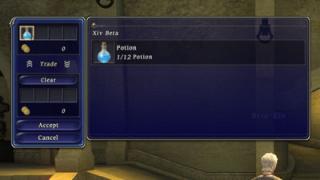
====================================================================
Bazaars » Click to show Spoiler - click again to hide... «
Bazaars afford players the ability to sell and purchase items to and from one another. A player who has a bazaar set up will have the bazaar icon displayed next to that player’s name.
Operating Your Bazaar
A player’s bazaar can be set up to contain the items that player wishes to sell to others.
<Selling Items>
1. From the main menu, open the Item List and then select the Bazaar option. Highlight the item that you wish to sell, and then press Bazaar again.
2. In the window that follows, set the unit price at which you wish to sell your item(s).
* Note that 5% of the designated unit price will be taken as tax when the item sells. For example, an item being sold in a bazaar for 100 gil will require the purchasing player to pay 100 gil, but the player selling the item will receive only 95 gil from the transaction.
3. Having items in your bazaar purchased by other players will result in the gil being automatically added to your inventory.
Browsing Bazaars
By browsing the bazaars of others, players can purchase items.
<Purchasing Items>
1. Target and select a player with a bazaar and press the Browse button that appears. Then select the Selling option to view the items that player has up for sale.
2. Select the item you wish to purchase to complete the transaction.
====================================================================
FAQ » Click to show Spoiler - click again to hide... «
UI
Q: I’ve arrived in Limsa Lominsa and watched the event scene with Baderon, the potty-mouthed proprietor of the Drowning Wench. What do I do next?
A: Speak with Baderon again to further your progress in the quest “Treasures of the Main.” This can be considered a training quest of sorts that arms adventurers with basic knowledge of the game.
Q: I’ve been offered a quest, but I don’t know what to do next.
A: Access your Journal from the main menu. Select Class Quests to view a log of all that has transpired, as well as what lies immediately ahead on your path to adventure.
Q: How do I chat?
A: Press the space bar to enter chat mode. From there, simply input the message you wish to communicate.
Q: Can I undo attribute points already allocated?
A: With great power comes great responsibility. The Twelve have deemed you worthy of that responsibility.
Battle
Q: My weapon is drawn, why isn’t that plague rat DEAD!?
A: Just as Van Ghoh could have never painted a single sunflower without clicking the Paint button in his action menu, an adventurer cannot thrust, swing, or throw her weapon until the corresponding button is clicked. Naturally, you must also be within striking range of the enemy and facing the right direction.
Q: Do Disciples of the Land and Disciples of the Hand have any battle options other than throwing stones?
A: Not during the Beta tests. Though perhaps through prayer will the Twelve one day grant the Disciples of the Land and the Hand new ways to fell Eorzea's nasty beasties.
Items
Q: Why can’t I fight barehanded?
A: Because the Twelve do not wish it. Eorzean adventurers must have a weapon or tool equipped at all times.
Q: Where can I learn synthesis recipes? I tried copying the recipes introduced in certain levequests, but was told I do not have the crystal required for starting the synthesis.
A: Synthesis recipes are as elusive as the answers to questions such as the meaning of life and our purpose here on Hydaelyn. They must be sought for, and only the diligent shall be rewarded.
While normal synthesis requires the correct combination of crystal type and amount, levequest synthesis is often simplified, with the quest clients providing adventurers with crystals, thus their absence from the levequest recipes.
Q: How do I obtain crystals?
A: Crystalline manifestations of the planet’s aether are rare, but under special circumstances will form within the bodies of certain creatures. It is up to you to get those crystals out...
Other
Q: Where can I synthesize items?
A: If your current class is one of the Disciples of the Hand, you can perform synthesis anywhere your heart desires.
Q: Where can I mine/quarry?
A: When out in the field, keep an eye out for peculiar shining spots on rocky surfaces. Should a suitable location elude you still, the miner ability Lay of the Land will allow you to uncover the rough locations of mineral deposits and rocky outcrops.
Q: Where can I log/harvest?
A: When out in the field, keep an eye out for peculiar shining spots on tussocky areas. Should a suitable location elude you still, the botanist ability Arbor Call will allow you to uncover the rough locations of mature trees and lush vegetation.
Q: I’ve found a rocky outcrop, but I can’t quarry!
A: Ah, but do you have a knapping hammer equipped as a secondary arm?
Q: I cannot synthesize with my secondary tool!
A: Ah, but do you have an appropriate tool equipped as a secondary arm?
Q: I’ve fallen into a rift in the planet’s surface and cannot escape! Whatever should I do?
A: The Land is a treacherous place, littered hither and yon with crevices, chasms, and bottomless pits, all waiting to consume the unsuspecting passerby. If you find yourself stuck in one of these not-so-proverbial ruts, simply open up your main menu and select Return to warp back to your home point.
====================================================================
Guildleves » Click to show Spoiler - click again to hide... «
Guildleves are special passes that allow their bearers to participate in a plethora of different tasks known as levequests. They are issued by the Adventurers’ Guild in each city-state, and can be obtained at the Drowning Wench in Limsa Lominsa.
In general, there are two different types of guildleves: regional and local. Regional levequests most often involve tasks that take place outside the protective walls of the city-states, such as felling fearsome beasts or locating mineral veins. Local levequests, on the other hand, usually involve some sort of synthesis, and can sometimes be completed without even venturing out into the perilous wilds.
There are countless variations of guildleves and the quests that they represent-each with different objectives and rewards. Players can possess up to eight leves at any one time.
During the Beta Test, the list of guildleves made available by the Adventurers’ Guild will change once every two hours (Earth time). Until that list is updated, players may not accept the same levequest twice, nor may they return an incomplete levequest having accepted it.
Regional Guildleves
Speak with Piralnaut in the Drowning Wench to browse the various regional guildleves available in Limsa Lominsa. After selecting a guildleve, travel to the aetheryte indicated in the levequest objectives to start the quest. Any players in your party at this time will also be able to participate in the levequest. Party members who possess the same guildleve will not only be able to participate, but also receive any rewards indicated in the levequest objectives.
The objectives for completing a levequest will be readily visible in a window throughout the quest’s duration. Main map and minimap markers will also appear, and can be used to help navigate. Targets will also always have a special icon next to their names, making them easy to recognize.
Finally, levequest targets can only be seen by members participating in the quest, so players will never have to worry about their quarry being snatched up by the occasional passerby.
At the successful completion of a regional levequest, an aetherial node will appear. Players can (but are not required to) use this temporary portal to return to the aetheryte where they triggered the quest. It is at this time that they will receive any rewards specified on the guildleve. If a levequest is failed, a node will not appear.
Players who are KO’d during a levequest can continue participating in the quest upon returning to their home point.
* Moving to a different area or logging out during a levequest will result in quest failure for that participant. All other party members can continue with the quest.
* Levequest participants include all party members (who are not already participating in another levequest) at the time the guildleve is activated. Changing party makeup after activating a guildleve will not affect a player’s participation status.
* Only those participating in a levequest can attack the targets indicated in the quest objectives.
* Players may participate in their party leader’s levequest by seeking the quest-triggering aetheryte.
* Successful completion of a regional levequest will earn you an amount of faction credits based on your performance, as well as contribute to factional influence over a region. Players can possess a maximum of 200 faction credits which can be exchanged for access to an additional type of levequest known as faction leves.
* You will gradually earn “favor” with your Guardian (10 every twelve Eorzea hours up to a maximum of 200). When this has reached a certain amount, you can petition the god or goddess to bless you with a temporary boost to the development rate of various skills.
Local Guildleves
Local guildleves are available from T’mokkri, stationed next to Piralnaut in the Drowning Wench. Unlike regional levequests, local ones do not need to be activated at an aetheryte crystal and do not have any time limits. A local levequest is started by pressing the Synthesize button located near the action menu. From the new window, select Requested Items to bring up a list of available quests. While normal synthesis involves procuring the proper items and crystals to craft an item, the clients of local levequests will usually provide those they hire with the necessary materials; however, this involves finding the client and speaking with him or her.
* The materials provided for local levequests are not added to a player’s regular inventory, and are only available for use in completing the requested items indicated on the guildleve.
* After speaking with the client and receiving the materials, the items will appear automatically in the synthesis window after selecting a levequest from the Requested Items menu (see above). Proceed with synthesis (as described in the Synthesis section below) to craft the items.
* Completed items will not be placed in a player’s inventory. Levequest progress can be followed by viewing the guildleve.
* Items made with materials provided by a levequest client cannot be used, sold, or traded.
* Speak with the client after using up all the materials to receive payment. Payment will vary based on overall performance.
* During the Beta Test, levequests for carpenters, blacksmiths, weavers, tanners, armorers, goldsmiths, alchemists, and culinarians will be available.
Guild Marks
Guild marks can be acquired by completing levequests, and then traded with specific NPCs for various rewards. There are guild marks specific to each guild.
====================================================================
Synthesis » Click to show Spoiler - click again to hide... «
The Synthesis Process
1. Having equipped the proper tool, select yourself to display the action bar and choose the Synthesize option.
2. Select from among the available slots and set the desired ingredients from your inventory to be used in the synthesis.
3. Choose the Begin command corresponding to the tool you wish to use-either main hand or off hand-to commence crafting.
4. Observe the status of your crafting and select commands as it progresses until it reaches completion.
5. Obtain the item you crafted, together with an award of skill points.
Synthesis Properties
Each synthesis attempt is governed by three distinct factors. These are listed below with a brief description of each.
- Progress
Progress, which begins at 0% and ends at 100%, denotes how close the current synthesis is to completion.
- Durability
Durability will diminish each time a command is executed during the crafting process. Should the durability reach zero, the synthesis will fail and the ingredients will be lost.
- Focus
Higher degrees of focus allow for a greater chance of creating high-quality items, while at the same time increasing difficulty. Such crafting results will yield higher rewards from synthesis-oriented local levequests.
Viewing the graphic results of a command can help to determine whether the command produced positive or negative results. Through such careful observation, players can increase not only their overall chances of success, but the likelihood of high-quality yields as well.
Basic Commands
The four commands listed below make up the basic commands of synthesis.
- Standard Synthesis
Executing this command will lower durability to a certain extent, but at the same time increase the overall likelihood of success while reducing any negative impact on synthesis ingredients.
- Rapid Synthesis
This command is capable of yielding dramatic results. With luck, it will advance progress with little impact on durability. However, it does place significant strain on synthesis materials. It is perhaps best employed to attempt to turn a failing synthesis into a surprising success.
- Careful Synthesis
This command increases a player’s focus with the specific intent of creating a high-quality item. Due to the fact that it greatly reduces durability, it is essential that it be used in conjunction with certain synthesis-related abilities, as described below.
- Wait
Waiting means that a player simply stands by and waits for the synthesis to perhaps stabilize or take a turn for the better. Observing to excess, however, will result in a decline in durability.
Using Abilities During Synthesis
In addition to the basic commands outlined above, there are also a number of abilities which can only be used during synthesis. These are learned by characters as their crafting skill increases.
There are, however, some important differences. First, synthesis abilities cannot be used twice in succession, meaning that the most frequently they may be executed is every other command. Second, there are no ability costs for using synthesis abilities, such as MP or TP consumption, and no recast timers. The probability of such abilities becoming available for use during synthesis instead depends upon factors such as skill rank and player attributes.
* In the Alpha Test, the abilities with which a player begins the game cannot be removed from the action bar.
Differences Among Tools
Tools employed by the Disciples of the Hand are split into two categories: primary tools (main hand) and secondary tools (off hand). When beginning a synthesis, players must choose the tool with which they wish to craft. Though the synthesis may be conducted with either, the results may differ based on the nature of the recipe or pattern being followed.
* For the Alpha Test, the only differences taken into account will be between item attributes.
====================================================================
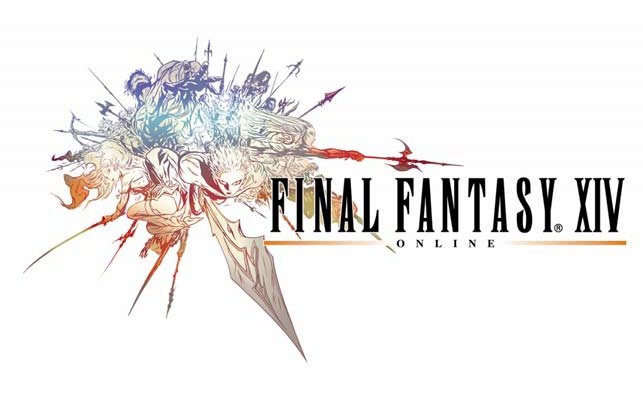


 Sep 7 2010, 06:41 PM, updated 16y ago
Sep 7 2010, 06:41 PM, updated 16y ago
 Quote
Quote









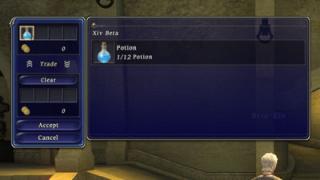

















 0.0229sec
0.0229sec
 1.28
1.28
 6 queries
6 queries
 GZIP Disabled
GZIP Disabled